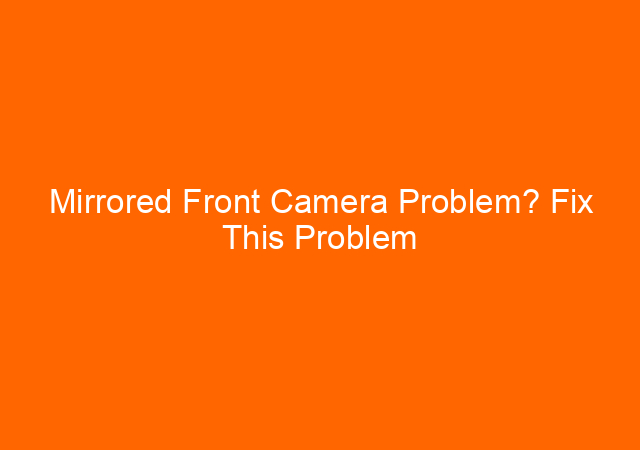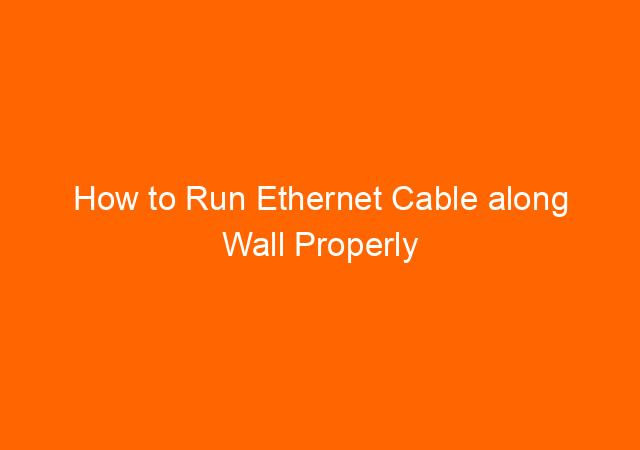The Motorola Scanner MC3190 Troubleshooting Compilation
Common Motorola MC3190 Troubleshooting
I have been working with Motorola MC 3190 for some time and the following are the troubleshooting you need to know when working with this scanner. I write this post to remind myself if I found the same problem in the future. Any other troubleshooting and solution are welcome.
The symbol was acquired by Motorola, and later Motorola was acquired by Zebra, so if you are looking for a product of Symbol or Motorola you will end up at the Zebra website and this is normal.
Motorola MC3190 Scan Gun model
There are several types of MC31xx models with configuration as table below:
| Model | Radio | Displ. | Memory | Data Capture | OS | Keypads |
|---|---|---|---|---|---|---|
| MC3100R | WPAN: Bluetooth | Color | 128 MB RAM/ 256 MB Flash or 256 MB RAM/512 MB Flash | 1D laser scanner in rotating turret | Windows CE 6.0 Professional | 28, 38 or 48 key |
| MC3100S | WPAN: Bluetooth | Color | 128 MB RAM/ 256 MB Flash or 256 MB RAM/512 MB Flash | 1D laser scanner, 2D imager | Windows CE 6.0 Professional or Windows Mobile 6.X Classic | 28, 38 or 48 key |
| MC3190G | WLAN: 802.11a/b/g WPAN: Bluetooth | Color | 128 MB RAM/ 512 MB Flash or 256 MB RAM/1 GB Flash | 1D laser scanner or 2D imager | Windows CE 6.0 Professional or Windows Mobile 6.X Classic | 28, 38 or 48 key |
| MC3190R | WLAN: 802.11a/b/g WPAN: Bluetooth | Color | 128 MB RAM/ 512 MB Flash or 256 MB RAM/1 GB Flash | 1D laser scanner in rotating turret | Windows CE 6.0 Professional or Windows Mobile 6.X Classic | 28, 38 or 48 key |
| MC3190S | WLAN: 802.11a/b/g WPAN: Bluetooth | Color | 128 MB RAM/ 512 MB Flash or 256 MB RAM/1 GB Flash | 1D laser scanner, 2D imager or DPM imager | Windows CE 6.0 Professional or Windows Mobile 6.X Classic | 28, 38 or 48 key |
Motorola MC3190 Software Download
Windows Mobile Device Center
For Windows 7 and higher, you can use Windows Mobile Device Center for data management and synchronization. Windows Mobile Device Center replacing Active Sync. You can download it here:
WMDC for 32-bit machines https://www.microsoft.com/downloads/details.aspx?FamilyId=46F72DF1-E46A-4A5F-A791-09F07AAA1914&displaylang=en
WMDC for 64-bit machines is here: https://www.microsoft.com/downloads/details.aspx?FamilyId=4F68EB56-7825-43B2-AC89-2030ED98ED95&displaylang=en
Datawedge
Free program to scan the barcode on your windows base scanner device to be processed by any program you have. In this article we are using Datawedge version 3.3
Datawedge can be downloaded here:
https://www.barcodedatalink.com/pages/datawedge.php
Telnet (Wavelink)
You can download a free trial of Wavelink here: https://www.wavelink.com/
Motorola MC3190 wireless setup
Clik wireless icon>manage profiles
Right Click Motorola Wireless Out of box Magic>add
Give a name of the new profile and SSID
On the operating mode: choose Infrastructure, Country Allow Any Country
Choose security mode: Legacy (Pre-WPA) if you will use WEP if not you can choose other options.
Encryption type choose open (I choose MAC address filtering in the access point)
Don’t tick Obtain Device IP address Automatically, you will need to specify the IP address individually for each scanner.
Enter your IP Address details, tick the option Set static DNS Address (Optional) if you want the scanner to recognize name instead of IP address.
Enter IP address of your DNS server, usually the same as your Domain Controller IP address.
Transmit Power: Automatic
Battery usage mode, choose CAM
To make the setting above permanent on Scanner after a cold boot, you need to export the setting by pressing the wireless icon>Options
On the drop down menu, choose Export
Click Export all Profiles, click OK
After this finish, you need to enable the radio but the radio will back disable when you do a cold boot. To make radio (WIFI) automatically enable when the scanner restarted in the cold boot, you will need to execute file fusion on.reg from here https://www.dropbox.com/s/k31olak7w4yr1a3/fusion%20on.reg?dl=0
Copy the file under \application in the scanner, double click and when asked for confirmation click YES.
The content is:
=======================================
REGEDIT4
[HKEY_LOCAL_MACHINE\Drivers\BuiltIn\WLAN]
“InitialState”=dword:00000000
“Prefix”=”WLP”
“Dll”=”PmProxy.Dll”
“Order”=dword:00000008
“Index”=dword:00000001
“DeviceArrayIndex”=dword:00000004
“WLANSlot”=dword:00000000
“Flags”=dword:00000008
“IClass”=hex(7):\
7B,41,33,32,39,34,32,42,37,2D,39,32,30,43,2D,34,38,36,62,2D,42,30,45,36,\
2D,39,32,41,37,30,32,41,39,39,42,33,35,7D,00,7B,66,38,61,36,62,61,39,38,\
2D,30,38,37,61,2D,34,33,61,63,2D,61,39,64,38,2D,62,37,66,31,33,63,35,62,\
61,65,33,31,7D,00,7B,39,34,31,30,37,44,37,30,2D,33,34,43,46,2D,34,31,39,\
61,2D,42,41,42,41,2D,31,45,35,30,39,36,31,38,35,33,34,37,7D,00,00
“FriendlyName”=”WLAN Proxy Driver for Motorola WLAN Adapter”
“SupportedStates”=dword:00000011
“InitFlags”=dword:00000000
“SlotResetOnResume”=dword:00000000
“SlotResetWait”=dword:000001F4
[HKEY_LOCAL_MACHINE\Drivers\BuiltIn\WLAN\ActivityEvents]
“PowerManager/SystemIdleTimerReset”=””
==============
Motorola MC3190 Factory Reset
For cold boot you can press key 1+9+Power simultaneously, you will need to calibrate your screen again after cold boot. Any software changes will also be wiped out unless you make it persistent. If your scanner hang and warm boot not applicable, you will need cold boot.
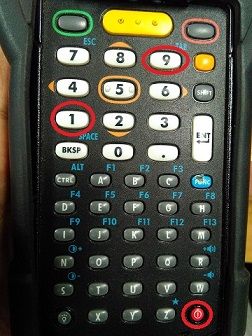
For warm boot on MC3190 you can press and hold power button for at least 15 seconds. You don’t need to calibrate screen and all software changes will retain. For other type of scanner like MC3090 warm boot can be done by pressing 7+9+Power keys.
Motorola MC3190 User Manual
Sometimes you going to need refer to the manual book. Manual book/guide for Motorola MC 3190 user manual can be found here: https://www.dropbox.com/s/9dqho7598u6fgr6/MotorolaMC3100.pdf?dl=0
Motorola OEM Scanner Update
Make sure your scanner on the cradle and charging, to avoid lost power during OS update
Turn on scanner, click Start, Setting, Control panel, double click system info. Take a note of your current OEM version info. Our latest version is 04.32.0004 so any version older than this will be able to be upgraded. We have been successfully upgrade from version 02.17.0006 and version 03.26.0002
Updating using program USB download ver 1.3 from Motorola
Using this program is simpler, make sure scanner MC3190 on IPL (Initial Program Loader) or Monitor mode by pressing 2 yellow button on the left and right side simultaneously and choose download from USB.
You can download USB Download V1.3 here:
Refreshing Win CE6.0 OS Installation on Scanner Symbol MC3190
The program will only refresh the OS by cleaning programs. No OS upgrade process occurred.
Use these instructions to perform clean boot and clean application volume:
- Unzip this ZIP file and copy its content (OSUpdate folder) to the \Storage Card folder (download here: https://www.dropbox.com/s/2col50kp68rwlh9/31xxc60xxxDBA00001%20%28MC31XX%20CE%206.0%20Clean%20boot%20and%20Clean%20Application%20package%20%29.zip?dl=0
- Place the SD card in the device to be upgraded
- Place the device to be upgrade an A/C power (use craddle)
- Navigate to the \Storage Card\OSUpdate and invoke the 3100c60Ben_SD shortcut
OR
- Unzip this ZIP file and copy its content (OSUpdate folder) to the \temp folder
- Place the device to be upgrade an A/C power
- Navigate to the \temp\OSUpdate folder and invoke the 3100c60Ben_TEMP shortcut
The update will take about 1 minute to complete. Please do not remove the device from A/C power during this time.