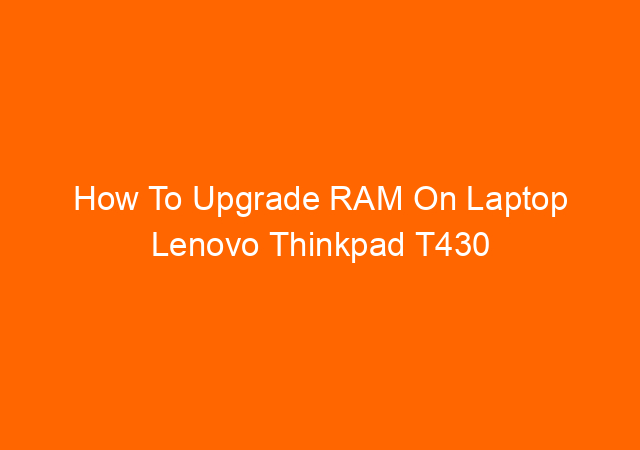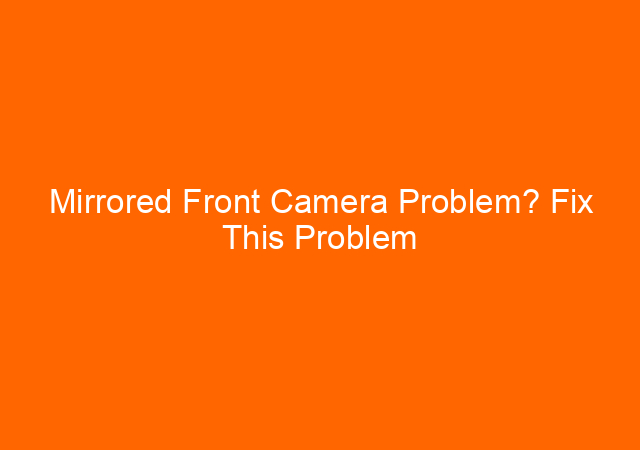HDD vs SSD Which One Is Better?
HDD and SSD are types of storage used by modern computers today. Your operating system (Windows, Mac OS, Linux) and data files are stored inside either HDD (Hard Disk Drive) or SSD (Solid State Disk). Both are sold in the market with various prices depend on the storage capacity. Current capacity unit for HDD and…