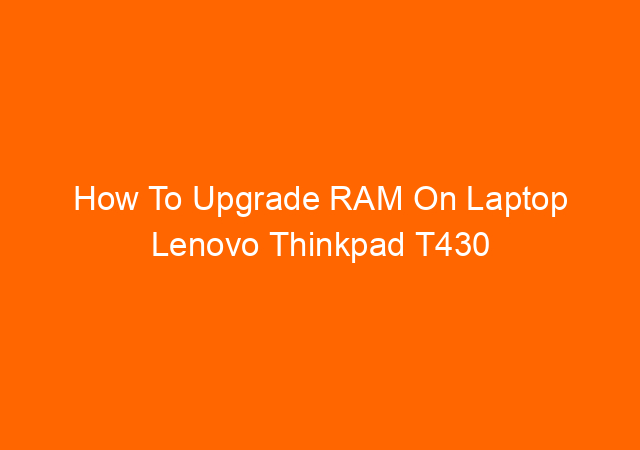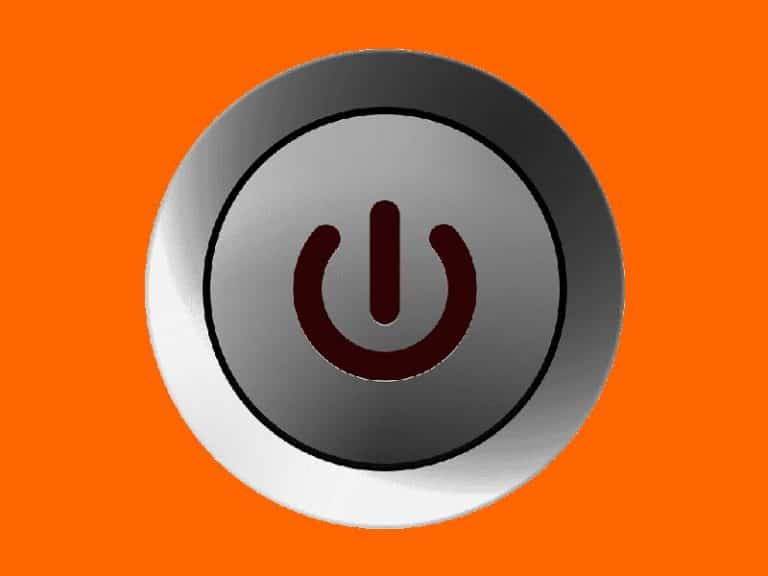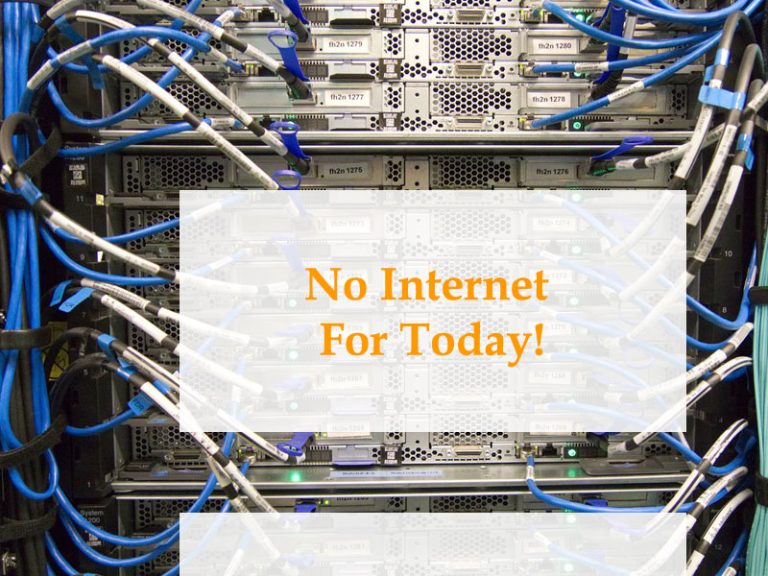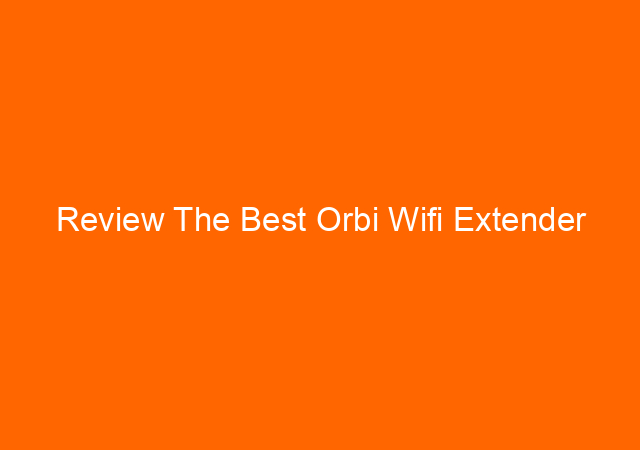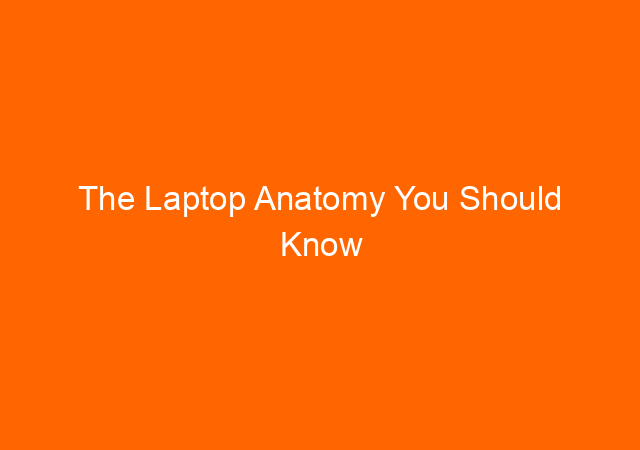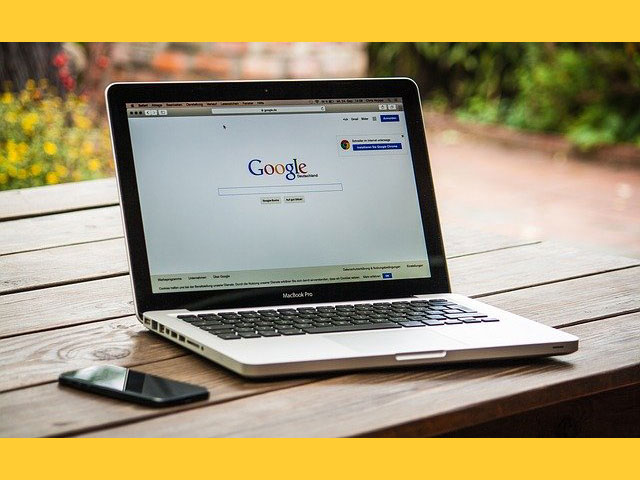How To Upgrade RAM On Laptop Lenovo Thinkpad T430
How To Upgrade RAM On Laptop – There is a time when we think we need to upgrade RAM on our laptop. For me, to upgrade the RAM I must have a good reason. In my case, the memory utilization rising to more than 80% when I open Roblox Studio.
RAM (memory) utilization of more than 80% definitely needs an upgrade as it will delay your work because the process becomes very slow…
Check Task Manager
Right-click taskbar and click task manager you will see a similar window as below:
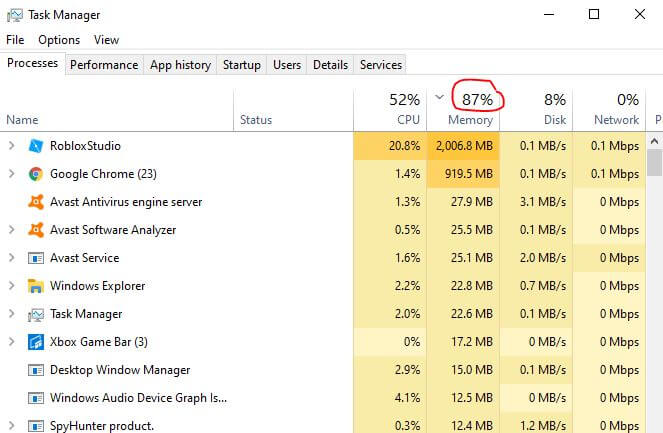
The first step is to gather information about the RAM, how much is the maximum capacity of RAM, type of RAM, clock speed, is there any available slot we can use, etc.
My laptop is Lenovo Thinkpad T430 then I looking to Lenovo website and found that RAM can be upgraded up to 16GB DDR3. I couldn’t found the type and clock speed there but I found it on RAM manufacturer that the type is SODIMM and the clokc is 1600
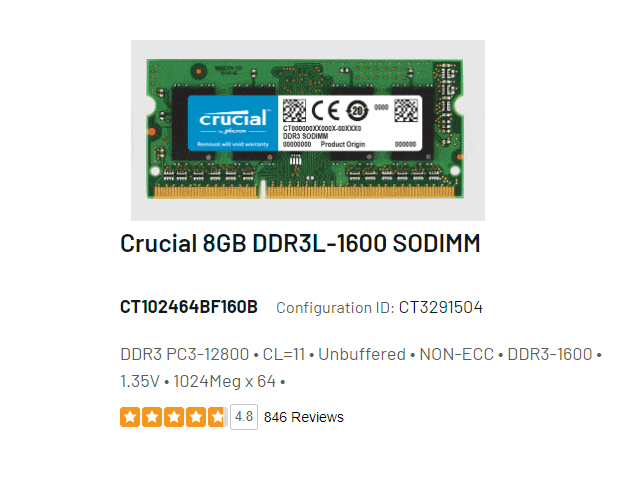
Now I have the information about the RAM I need to buy, but before that I need to see existing RAM on my laptop.
Check with CPUZ
We can use Systeminfo, but I prefer to use CPUZ as the information is more details. According to the picture below, my laptop has 2 slots of RAM, and both already occupied.
1 slot is 4GB DDR3 PC 12800 (800MHz)
2 slot is 3GB DDR3 PC 10700 (667MHz)
With this configuration, the total RAM is 6GB and the frequency is 667Mhz as it following the slowest RAM. With this information, I have decided to buy the following:
2 x 8GB DDR3 PC12800. I will have to remove both existing RAM and replace with the new one.
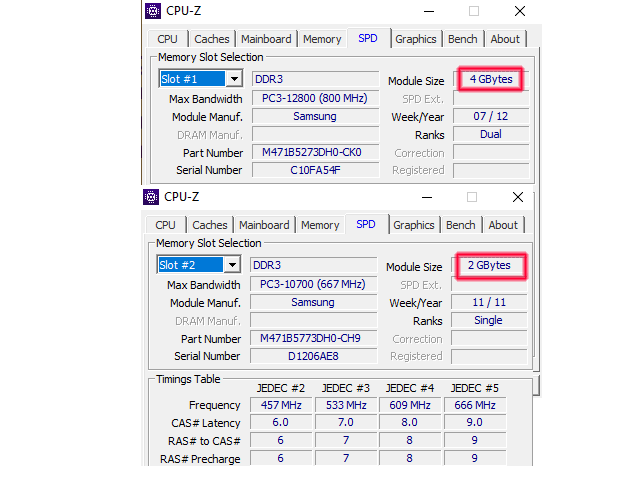
What RAM make to choose?
I have 3 options: Crucial, Kingston, and Samsung. Crucial is the best but the price is much higher than Kingston and Samsung. According to CPUZ the manufacturer is Samsung, then I will go with Samsung.
How locate the RAM location on laptop?
Just search on Youtube and find the right video. Don’t try to open any screw without watching the video first, as you can get into trouble and make the RAM upgrade process longer than it should be.
Get Samsung Memory 8GB PC12800 SODIMM for Laptop on Amazon