Your PC ran into a problem and needs to restart loop. We’ll restart for you. Fixed, Windows 10
Why did “Your PC ran into a problem and needs to restart” loop happen?
This error happened mostly when your PC turns off suddenly without proper shutdown. The other possibility is when you plugin an external drive or USB drive that is not compatible with your hardware. My laptop running Windows 10 Pro edition, the laptop’s battery was already dead, only lasted several seconds before the laptop turn off by itself, at that time I forgot to plug in the charger and got into this trouble 🙂
How to solve this problem?
Error “your pc ran into a problem and needs to restart” happened again to my laptop and this time I fixed the problem pretty quickly as I read again this post.
There are 2 ways to fix the problem and solution no 1 always works for me.
The number 1 solution is to repair the corrupted file system caused by the sudden shutdown of the computer without proper procedure.
The number 2 solution is to replace the corrupted configuration files with the last time configuration that worked well.
Solution number 1 – your pc ran into a problem and needs to restart:
Run checkdisk command on the drive that contains Windows folder
- On the automatic repair window click the button advanced options
- On the next window, click troubleshoot button
- on the next window click the command prompt to start the process
- X:\>windowssystem32>chkdsk /f /r c:
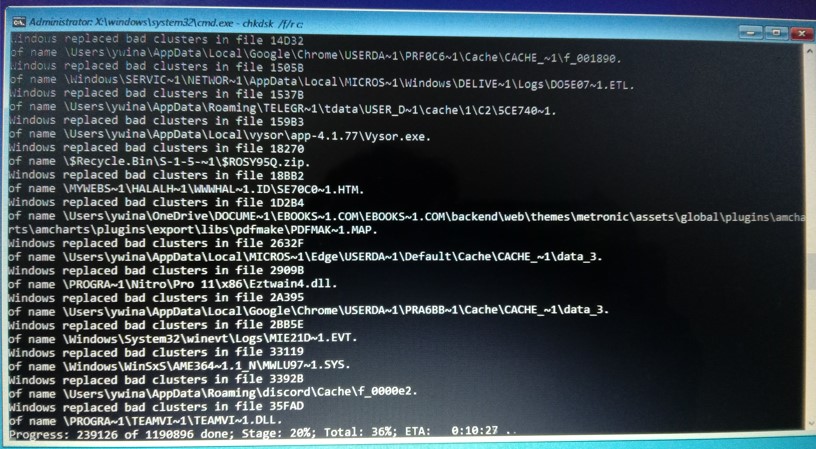
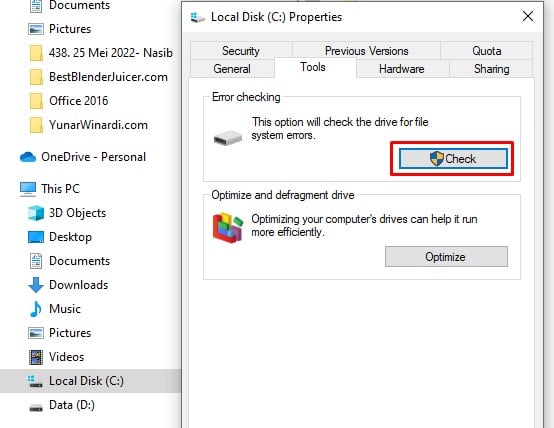
Solution no 2 your pc ran into a problem and needs to restart loop:
Basically to copy the config file from the last known good configuration. This process a little bit complex steps but it’s worth trying:
In my case it straight goes to the command prompt, some people report that they ask for username and password, just enter your windows administrator’s username and password.
I was in X: drive after click command prompt. You have to change to drive where your Windows folder exist. In my case C: drive, it could be D: or other drive, just make sure you have windows folder.
On the command prompt window:
Make a backup folder containing your config files.
Go to c drive
x:\>windows\system32> cd c:
go to c:\windows\system32\config\
c:\> cd windows\system32\config\
make a backup folder:
c:\windows\system32\config> md backup
Copy all item in current folder(config) into backup folder
c:\windows\system32\config> copy *.* backup
There are about 10 files copied from config folder to backup folder.
Copy all files from Regback to Config
c:\windows\system32\config>cd Regback
c:\windows\system32\config\regback>copy *.* ..
It should copy 9-11 item to config folder, choose overwrite when asking. If you found not copy anything, it means your Regback folder is empty as mine, thus this solution is not valid.
After completed try to restart your computer should back to normal.
Let me know in the comment below if you found another way to fix the “your pc ran into a problem and needs to restart” problem.
Have a nice day 🙂
Update 23 Aug 2022
Today I experience again the same error but with a different solution. On startup settings options there are 9 options but none of them is working.
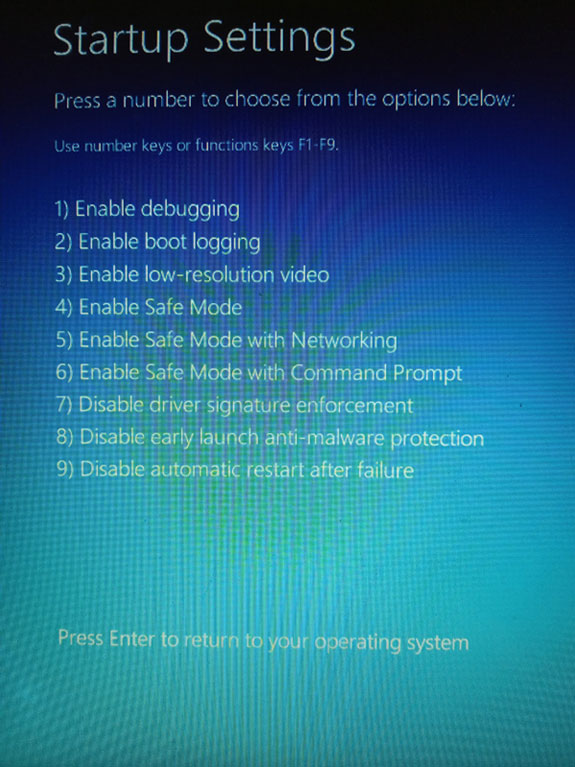
I just realized that the problem is harder than my previous problem.
Luckily I have a startup USB containing windows 10 installation files.- Plug the USB containing the windows 10 startup installation disk image.
- Press F12 keys to show the startup menu options
- Choose to boot from the USB drive
- Under Windows Setup option as below picture, choose Upgrade: option
Yes it will run quickly and failed because this option only works when you boot from your main storage (HD or SSD) not from USB disk.
After the failure message just exits from the process and restart the laptop. In my case the windows is now able to start successfully.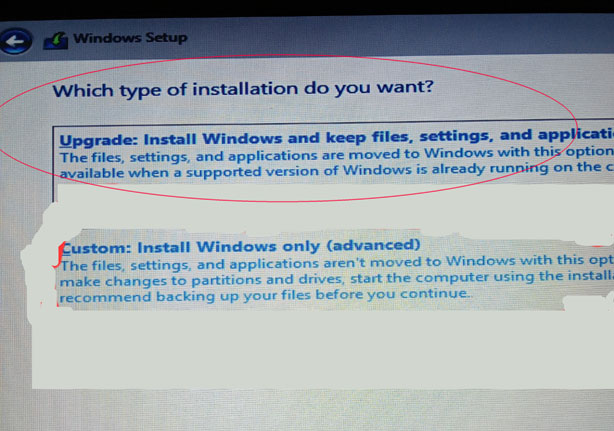
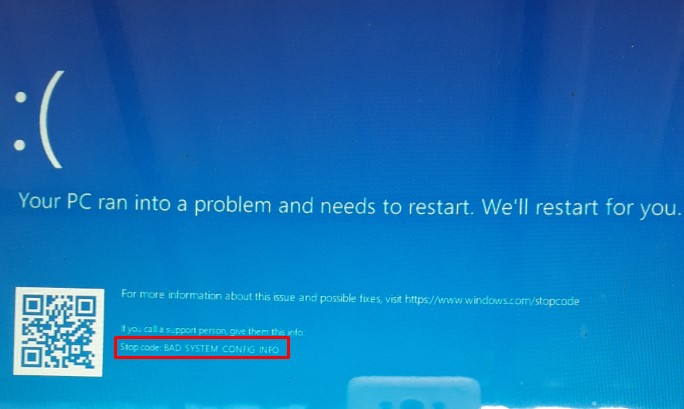
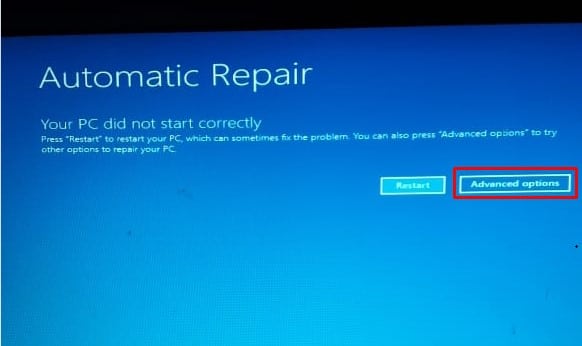
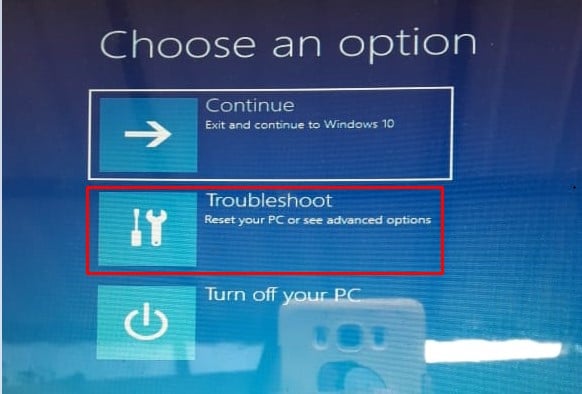
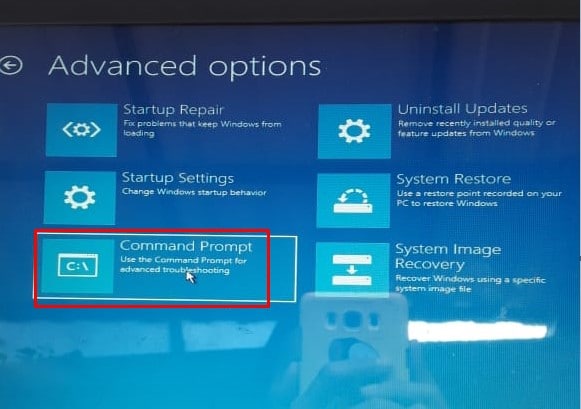
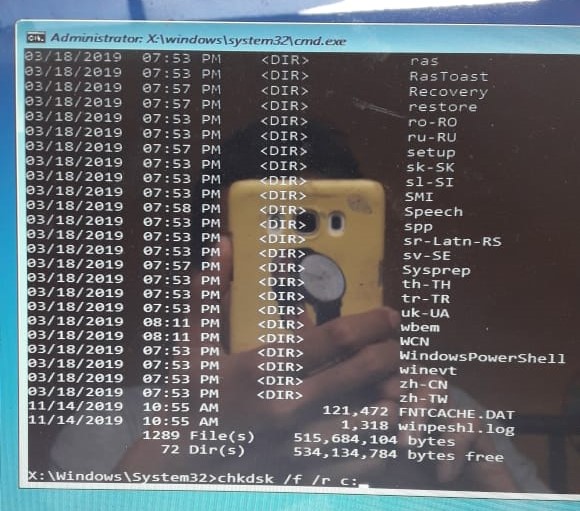
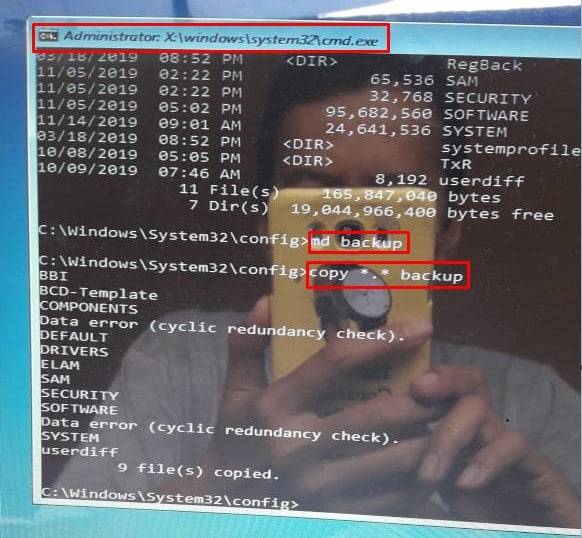
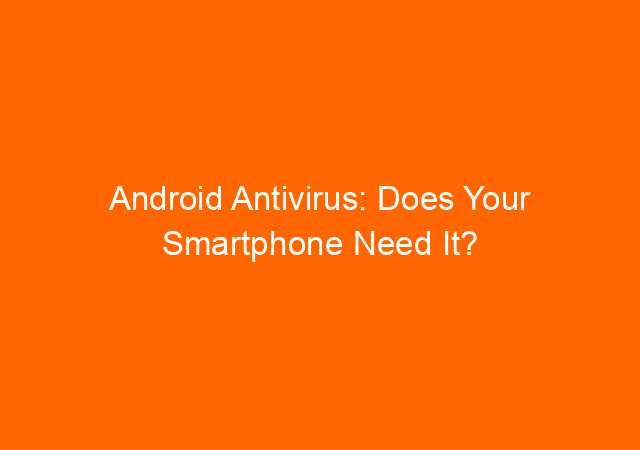
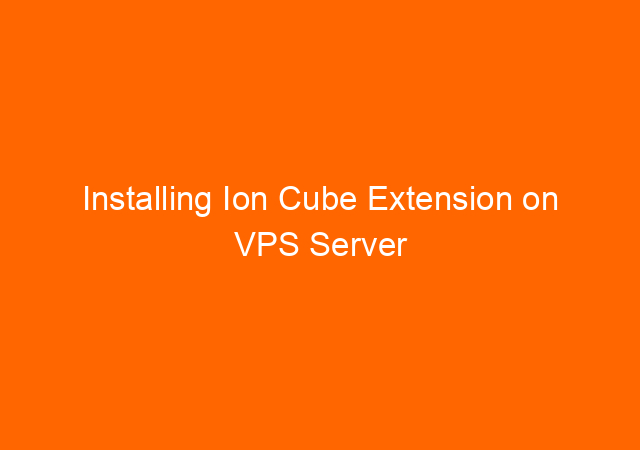


![Reconnecting.Error Code HCNetSDK.dll[91] – Hikvision Camera Video Loss Problem Solved! 36 Reconnecting.Error Code HCNetSDK.dll[91] – Hikvision Camera Video Loss Problem Solved!](https://yunarwinardi.com/wp-content/uploads/2016/11/cctv-2417559_640.jpg)
