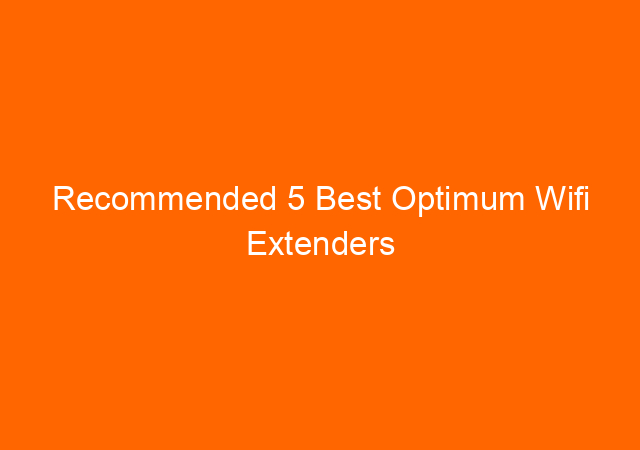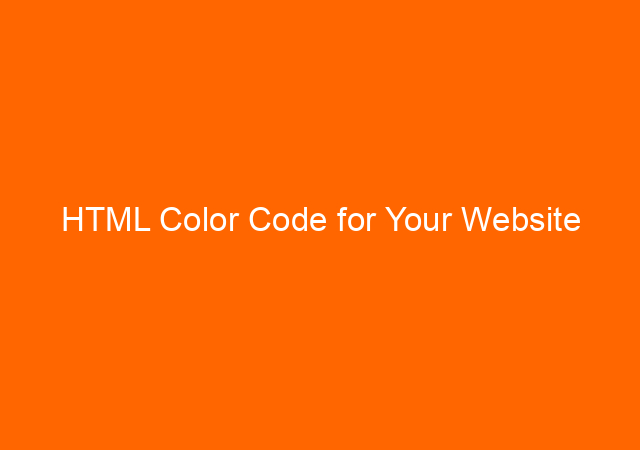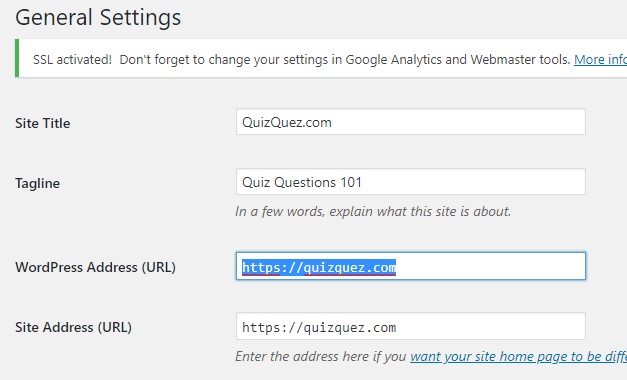Whatsapp Web [WA Web] Facts You Should Know!
Whatsapp Web – Whatsapp or sometimes we called it WA was founded by Brian Acton and Jan Koum, 2 former Yahoo employees in 2009. Whatsapp has become the most used instant messaging application in the world. Whatsapp is cross-platform instant messaging make it people easy to communicate although they have a different platform. I think this is the most important feature that most people love at that time.
![Whatsapp Web [WA Web] Facts You Should Know! 2 whatsapp web](https://yunarwinardi.com/wp-content/uploads/2020/01/whatsappweb.jpg)
Whatsapp once charged $1 per year to each user, this was to pay their operational cost like maintain servers and to pay the employee. In 2014 Facebook acquired Whatsapp for about USD19,3 Billion, and they make it free app to everyone because Facebook already has robust infrastructure around the world.
Many people still wonder how Facebook makes money with Whatsapp, my opinion is they use Whatsapp as a big data tool so they know what people doing with Whatsapp. They can later use this data for their advertising program on Facebook.
Whatsapp runs in Android, iOS, Windows Phone, Symbian, and Blackberry. They also have Whatsapp web version where we can use in companion with existing Whatsapp in a mobile device.
We are going to reveal more information about Whatsapp Web or WA Web we called it here in Indonesia.
What is Whatsapp Web
Whatsapp web is an extension of WhatsApp to be used in a modern Internet browser. You still need to have Whatsapp in your phone to use Whatsapp Web. By using Whatsapp on the web it will easier for people to answer text chat, send pictures, and video from many people. While in the mobile device will be much harder as the keys are smaller and phone display also smaller compared to a computer display.
How To Use It
It is easy to use Whatsapp Web, all you have to do are:
1. Open Whatsapp app on your phone, on the right top, tap 3 vertical dots and choose Whatsapp Web
2. On your Internet browser open https://web.whatsapp.com
![Whatsapp Web [WA Web] Facts You Should Know! 3 wa web](https://yunarwinardi.com/wp-content/uploads/2020/01/whatsapp-web1.jpg)
3. Scan the QR code on the computer screen by your mobile
4. You can use WhatsApp Web from the computer.
Benefits of using Whatsapp Web
After sometimes using it here is my opinion: I always use it when works with the computer. I don’t have to check my phone, every time new message arrived. I only click the tab where I opened Whatsapp Web on my computer and answer it from there.
I can reply to many text messages from people using a computer, it’s much easier and faster.
We can monitor Whatsapp conversation on our customer service phone’s or children’s phone.
What you cannot do?
Some matter that you cannot do with Whatsapp Web are:
1. You cannot use the WhatsApp web independently without your WhatsApp on the phone.
2. You cannot use audio or video calls must use Whatsapp from the smartphone.
3. It cannot run on an old browser, you will need a modern Internet browser.
4. You cannot use WhatsApp web on 2 tabs or 2 different browsers from the same computer.
5. We can update status.
6. You cannot share current location from Whatsapp web
7. All media download automatically to the PC as we cannot change the media settings.
What You can do with Whatsapp Web
1. You can use Whatsapp web on different computers from the same Whatsapp account.
2. Use the keyboard to type the message, it is much easier compared to use the smartphone.
3. Send photo/audio/video that already on your computer.
4. Create a new Whatsapp group
5. Change profile
6. Reply, start, delete, or forward messages
7. Select many messages and delete them
However, for some cases, you can use WA Web without scanning QR code as long as you already use it before and also you are not logged out from your Whatsapp Web session on the phone.
What is Whatsapp for PC
If for some reason your company not allowing to use an Internet browser, you still can use Whatsapp from the PC by downloading Whatsapp for PC.
Read: How To Use Instagram Insight 2021
Download Whatsapp for PC
Open https://www.whatsapp.com/download/ on the right section you can choose to download Whatsapp for PC or for Mac.
After installed you can use Whatsapp for PC exactly the same as WA Web.
How to use Whatsapp for PC
Using Whatsapp for PC is the same with Whatsapp Web, you will need to scan QR code on the Whatsapp for PC from your smartphone.
![Whatsapp Web [WA Web] Facts You Should Know! 4 whatsapp for pc](https://yunarwinardi.com/wp-content/uploads/2020/01/whatsapp-for-PC2.jpg)
Whatsapp Web or Whatsapp for PC will be very useful for Customer Service or people who communicate often with their customer or friends.
Use Whatsapp on several devices
We also can add a new session for different devices or browsers. The situation that might require this are:
When the parent wants to monitor their child Whatsapp conversation, both father and mother can make different sessions from their child’s Whatsapp.
For security purposes, you must always log out when not using the Whatsapp web. Doing this makes sure your conversation never monitored by someone. You can do this just like started the new session. Open Whatsapp on your phone. Click 3 vertical dots on the right top of the screen. Tap the WhatsApp Web. Tap log out from all devices.
Both Whatsup web and Whatsapp for PC require the smartphone which we want to monitor the WA conversation, must around because the phone must scan the QR code on the computer.
How about if we want to use the Whatsapp web but the phone is left at home, is this possible?
The example below my phone left at home because I was in a hurry. However, I want to keeps connected with my Whatsapp using Whatsapp web.
Step1: Open https://web.whatsapp.com. It will ask to scan the QR code from your phone (the one you left at home).
Step2: I ask my friend to take a QR’s code foto on my computer by his phone (because mine is at home).
Step3: My friend send the QR code to my wife’s phone
Step4: My wife to scan the QR code on her phone using my phone that I left this morning.
Step5: Now I should able to use the Whatsapp web in the office while the phone physically at home. Nice isn’t it?
The steps above must be done quickly as the QR code keeps changing every 15 seconds. The step1 – step 5 must be done under 15 seconds or it will fail.
![Whatsapp Web [WA Web] Facts You Should Know! 1 Whatsapp Web [WA Web] Facts You Should Know! 1](https://yunarwinardi.com/wp-content/uploads/2022/12/whatsapp-web-wa-web-facts-you-should-know_164.jpg)