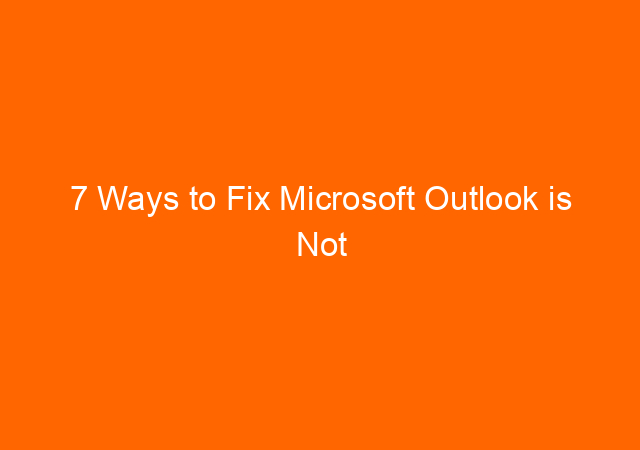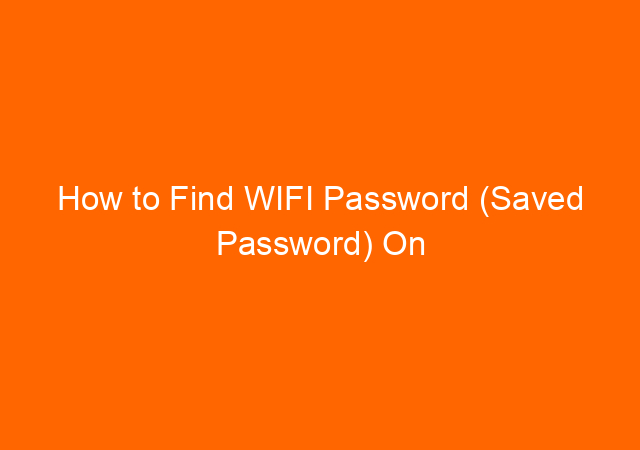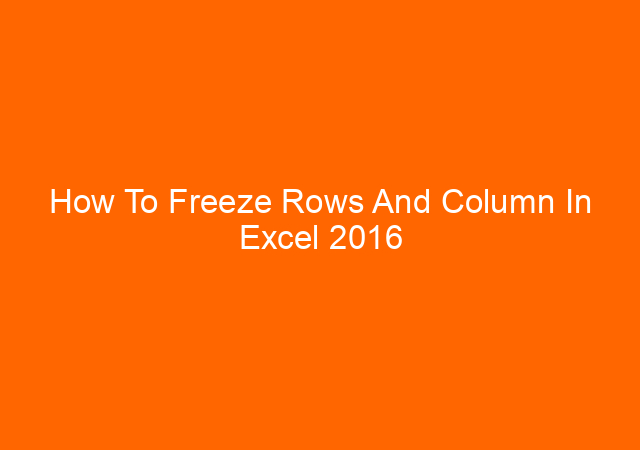System Info Command (systeminfo.exe) Remotely or Locally
System info or systeminfo.exe is a small utility that come with windows since windows XP up to the latest windows version (windows 10). This utility will retrieve information that very useful for administrator so he can decide the next step following the result.
Run System Info locally and remotely
System info can be executed to view local computer information or remote computer. To view system information type systeminfo.exe or systeminfo on the command prompt.
Run system info on remote computer
You can see what parameter you can use when running System info by typing systeminfo /? On the command prompt. Below is what we use so far.
systeminfo /s ABCL012008 /u ABCL012008administrator /p Ny357159 >> \ranfp3patchesBatchFilesComABCL012008.txt
The command above means, run systeminfo on remote computer ABCL012008 and use local administrator account to run the program. The password for local administrator is Ny357159. Send the result to file ABCL012008.txt
What is information we got after run systeminfo?
The information produced after run systeminfo is PC model and manufacturer, BIOS version, boot device, physical memory capacity (RAM). This information is helpful when we do inventory for hardware or software. At glance the result is almost the same with msinfo32.exe
Read about Scnotification
There is something interesting with the result, and this is what I like:
1. Original install date is the date where last time you rebuild the computer’s OS. By knowing this information, we can decide whether we will fix the problem of will rebuild the OS when problems come.
2. System boot time is the time when computer on. Normally system boot time is today, this means that the computer properly shutdown yesterday and turn on today. This is important to make sure that all updated program will be executed when boot. If the date is not today, then that computer is never turn of since the displayed date.
3. Logon server. If you have more than one domain controller in the network, you can know particular user is authenticated by which domain controller.
If we know this information we can know exactly which server is overloaded thus we can make arrangement to make balance load on each server.
More detail systeminfo command from Microsoft can be found here.
The other information is still important but we can also get from other program like MSINFO32.exe but the 3 info above I only see in system info command result.
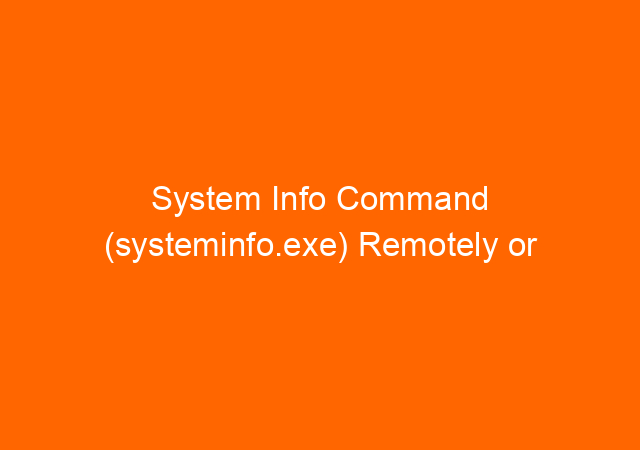
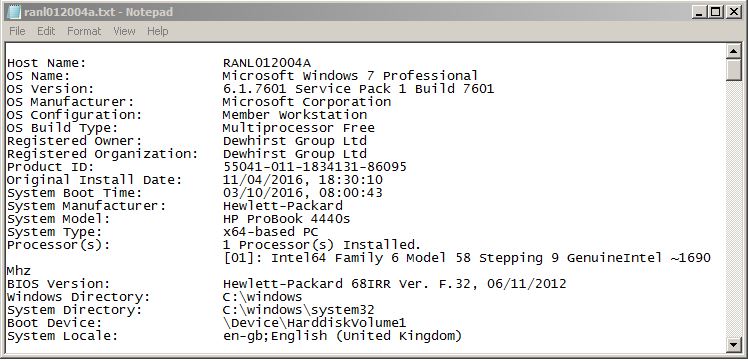
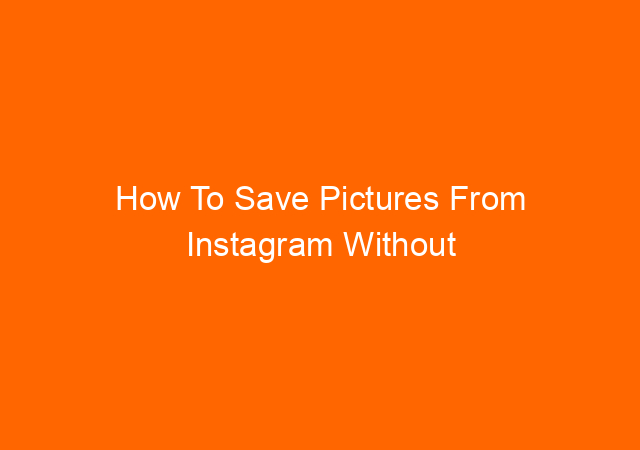
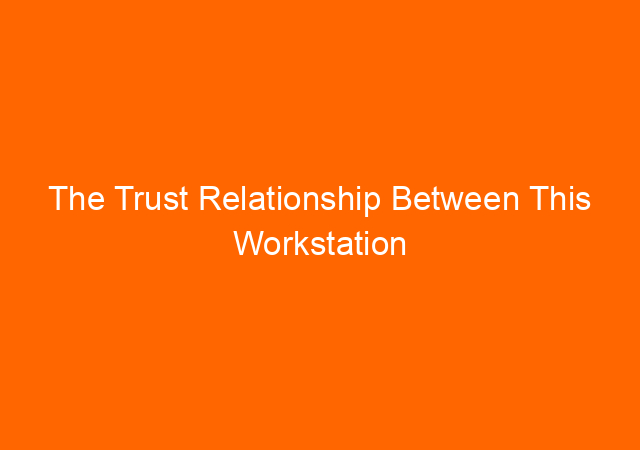
![Reconnecting.Error Code HCNetSDK.dll[91] – Hikvision Camera Video Loss Problem Solved! 6 Reconnecting.Error Code HCNetSDK.dll[91] – Hikvision Camera Video Loss Problem Solved!](https://yunarwinardi.com/wp-content/uploads/2016/11/cctv-2417559_640.jpg)