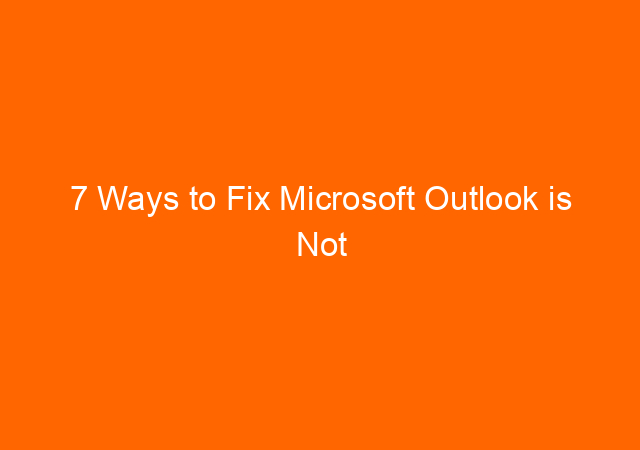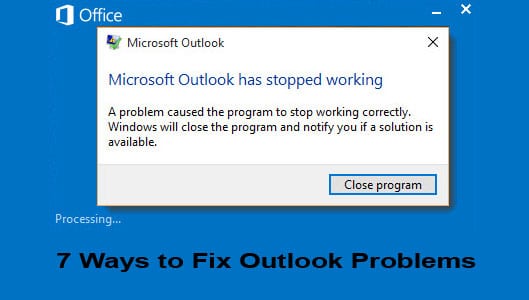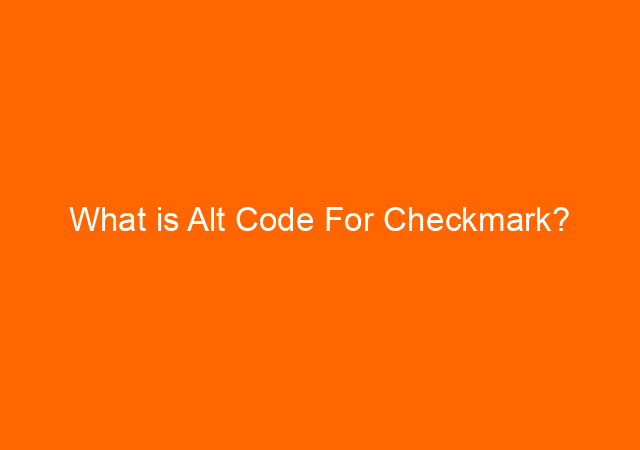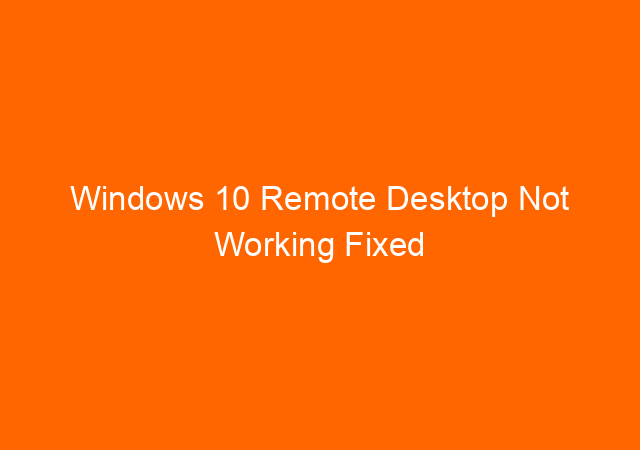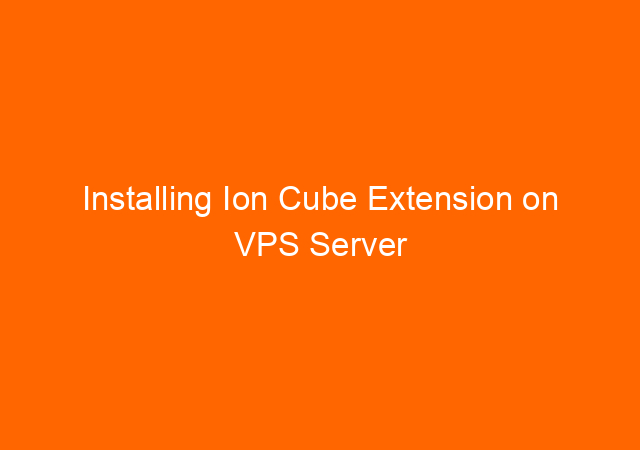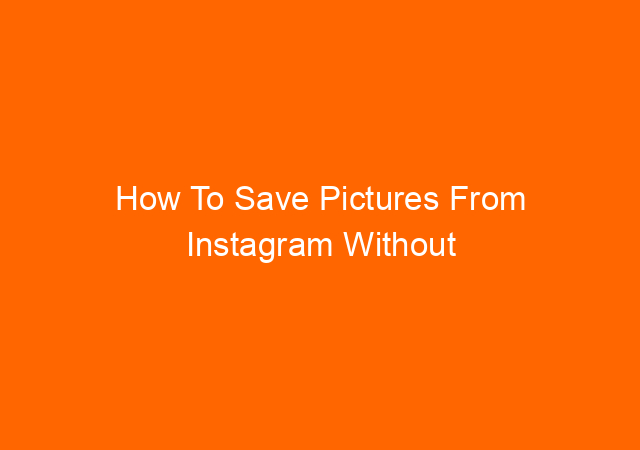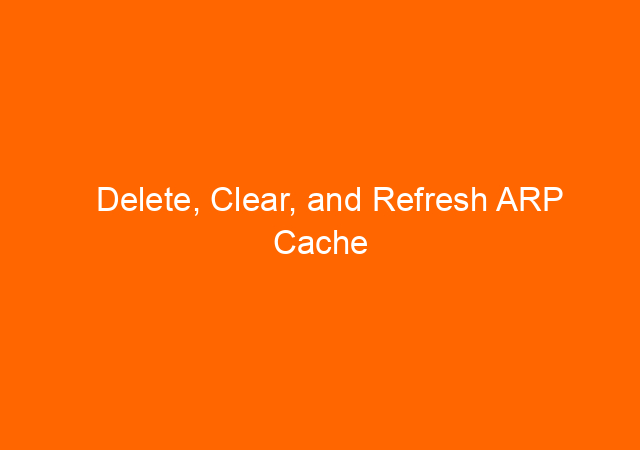7 Ways to Fix Microsoft Outlook is Not Responding, Stop Working, and Can Not Updating Emails
When Outlook becomes not responding it becomes a nightmare for us especially when there are many important emails we need to work on for the deadline. There are many contacts to email today. We have compiled 7 outlook problem that commonly happens and causing outlook cannot be opened.
Microsoft Outlook Troubleshooting
Below are our experience with outlook 2013 and outlook 2016 stop responding, not updating email, and stop working problem:
1. Outlook not updating emails.
In many cases because there is an open window waiting for your username and password to be entered correctly. This happens when you just changed your password. Outlook 2016 needs 5-10 minutes to realize that your password already changed. This is because the email server is in WAN not in our LAN.
To fix this problem, just keep press ALT key + TAB key repeatedly to find the window to enter your password. If you still cannot find the window this way the easiest way is to close your outlook, wait about 3 minutes, and open again your outlook. This time outlook will directly ask your username and password.
2. Outlook not responding because of a problem with add-in
Outlook not responding straight away when we open the outlook program, on our case we found that it stops responding when add-in “outlook meeting…” is active. Turn off this add-in will make outlook work normally. To stop this add-in start outlook in safe mode by typing outlook.exe /safe from run.. (windows 7 ).
3. Outlook not responding because PST file located in the network
Outlook not responding in the middle of your work. In this case, user have personal folder files (PSTs) located on a network drive. This was ok when the user still using outlook 2007 or outlook 2010 but became a problem with outlook 2013, outlook 2013 needs power almost double from outlook 2010. To end this problem, move your PSTs file to your local drive and only attach a huge PST ( 10 GB or more) when needed.
4. Outlook not responding trying to open additional mailbox from old server
Outlook will not start after you migrate from your old server. We found the culprit is outlook trying to open an additional mailbox that still on the old server address. To overcome this remove the additional mailbox and only attach when it’s already migrated to the new server (same server). You can remove it from the control panel and click mail, or you can unplug the network cable, after getting into outlook, plug again the network cable, or disable the wireless connection and enable it again when outlook already opened.
5. Outlook not responding because not in cache mode
Outlook not responding for a moment when receiving emails. If you see a status near the taskbar from outlook like “Outlook is trying to retrieve data from Microsoft exchange server outlook.office365.com and when back to normal you see the status “Outlook online” then you are in online mode. You should change it to cached mode so outlook will check into cache file instead of check online to the server all the time.
6. Outlook installation files corrupted
After doing all the above and you still have the problem try to repair your office installation because in many cases we have corrupted office installation files. Open control panel> Program and features.
Highlight Microsoft office 365 ProPlus-en-us, Click Change button. You will see an open window to choose quick repair or online repair. The quick repair will resolve the problem most of the time but if it still does not work, use online repair, this will took longer as it will repair all files.
repair outlook 2016 files
7. Recreate email account
Delete corrupted outlook email account settings. From outlook click File> Account Settings> Account Settings… highlight the account and click remove. Close outlook when finish.
Open outlook again, this time outlook will try to create a new profile because you already remove the account before, this will recreate your OST file (outlook cache file) and should resolve your problem.
If you have a large mailbox it will need the whole day to fully sync your email. So better to this during the weekend.
I hope 1 of the 7 solutions above will resolve the problem “outlook is not responding”. If you think this article helpful please share using the below button, thank you.