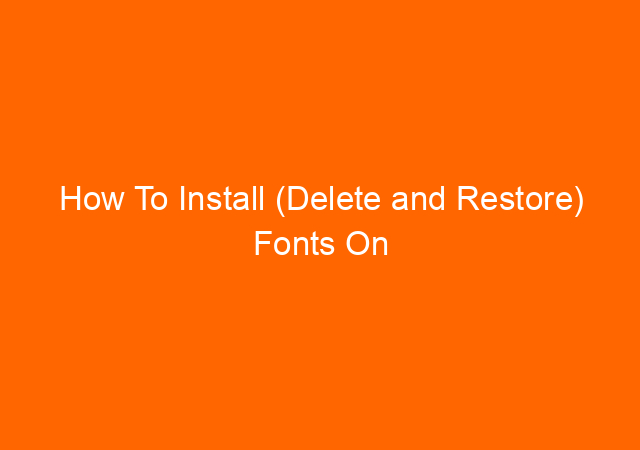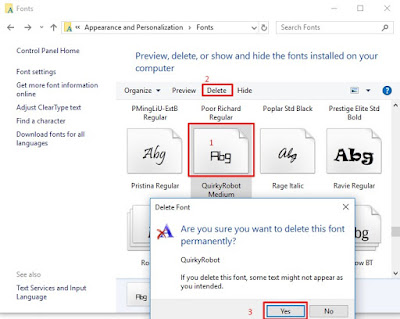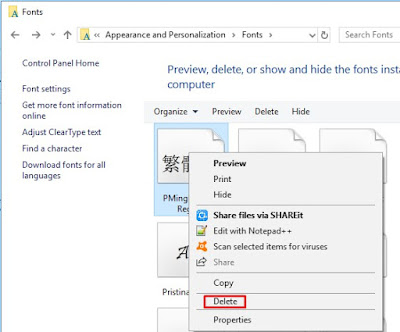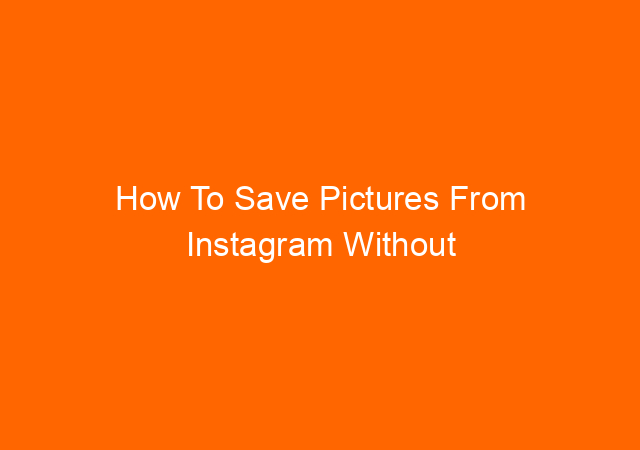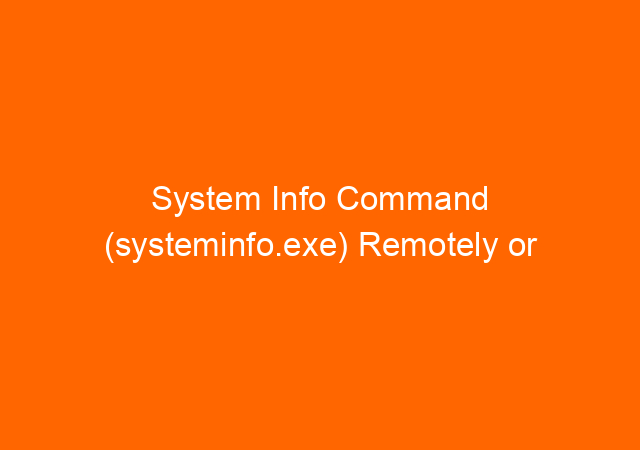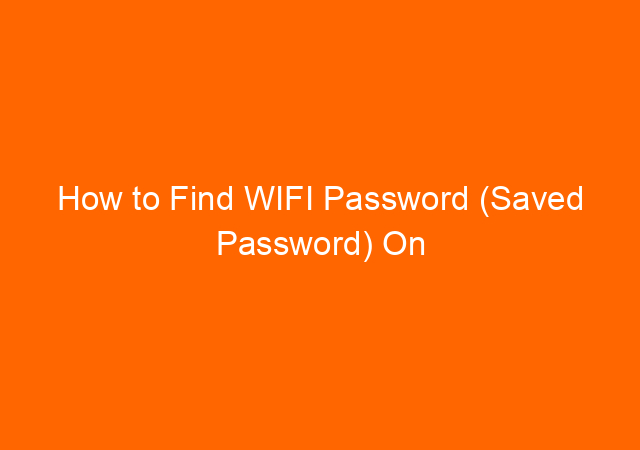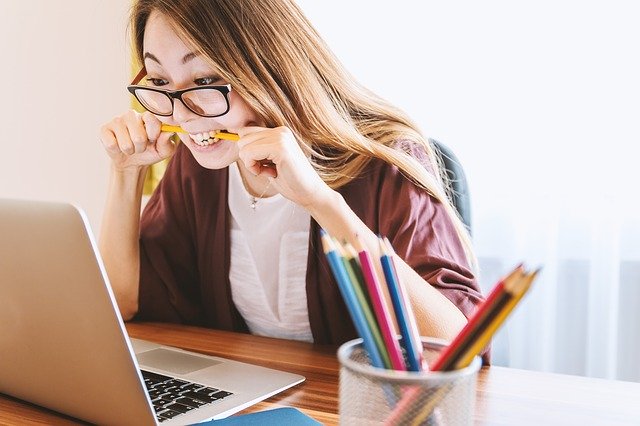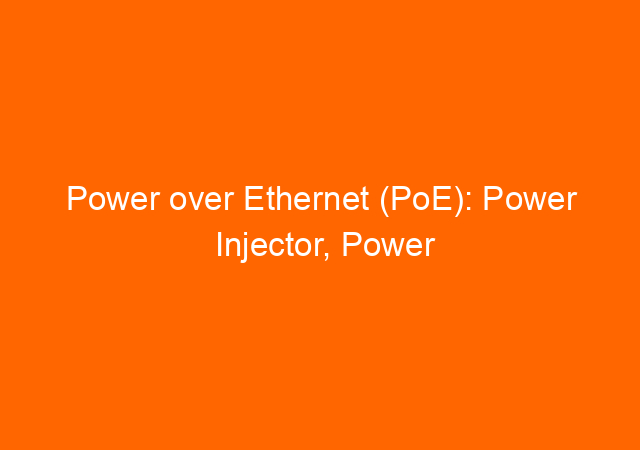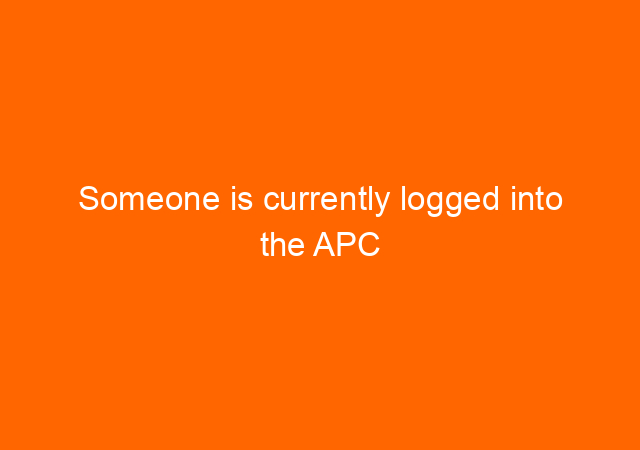How To Install (Delete and Restore) Fonts On Windows 10
Windows 10 already has a complete set of fonts that we can use without the need to install additional fonts. Popular fonts including Time New Roman, Arial, Calibri, there are about 290 fonts (after photoshop installed). Somehow we need a special font that we found on a design or logo that require special font.
In this case, we need to install that particular font. Font format usually TTF
Install Font
Type fonts in the search bar and press enter you will see Fonts windows as below, click Get more fonts in Microsoft Store.
Install font from the Internet
Right-Click
 |
| Right-click and click Install to add a font |
Drag and Drop
Delete Font
Installing a font from an untrusty website can cause problems, you can delete font that causing a problem or unused fonts.
Click the font, click Delete button, click Yes to confirm font deletion.
Restore font
If you mess with the fonts and want to make it as the first time you receive, restore the default fonts actually hiding the fonts that are not standard it did not actually delete the font.
I hope this posting useful when you want to install fonts in Windows 10. Enjoy!