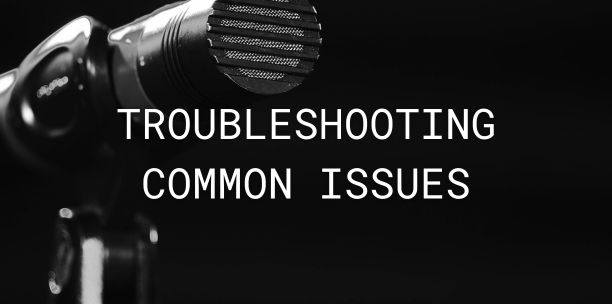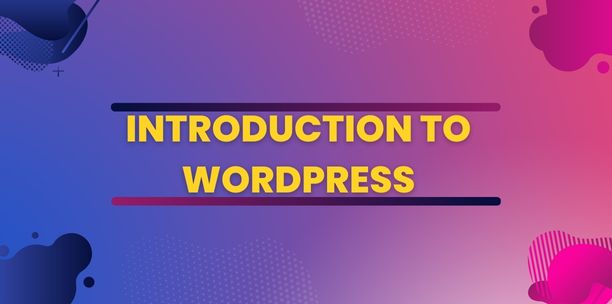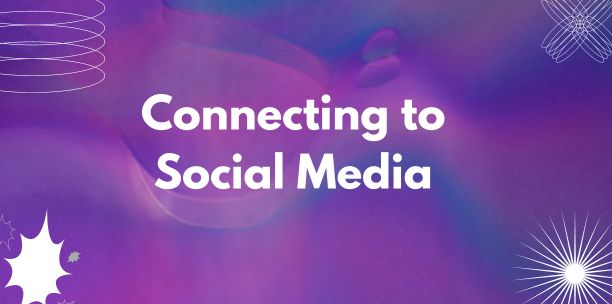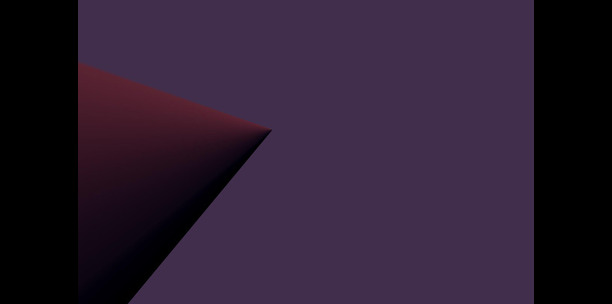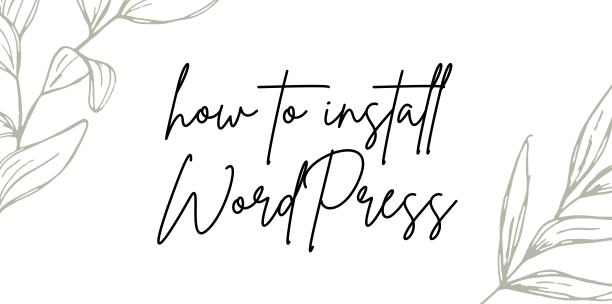Troubleshooting Common Issues: Tips on how to solve common problems new WordPress bloggers might face
Starting a blog on WordPress is exciting, but like any platform, you may encounter some issues along the way. This article provides solutions to common problems that new WordPress bloggers might face, helping you get back on track quickly.
Table of Contents
Internal Server Error:
- Cause: This error is usually caused by a plugin or theme function.
- Solution: Deactivate all plugins to see if this resolves the issue. If it does, reactivate them one by one to find the problematic plugin. Check your theme by switching to a default WordPress theme.
Error Establishing a Database Connection:
- Cause: This error occurs when WordPress is unable to connect to the database.
- Solution: Check your wp-config.php file to ensure that the database connection details are correct. Also, contact your hosting provider to check if your database server is responsive.
White Screen of Death:
- Cause: This could be caused by a plugin, theme, or exhausted memory limit.
- Solution: Increase your memory limit in wp-config.php. If that doesn’t work, deactivate plugins and switch to a default theme to find the cause.
404 Error:
- Cause: This error is displayed when a page cannot be found, often due to permalink issues.
- Solution: Go to Settings > Permalinks and simply click “Save Changes”. This usually resets the permalinks and fixes the issue.
Image Upload Issue:
- Cause: You might face issues while trying to upload images, often due to incorrect file permissions.
- Solution: Check the file permissions on your server. Images should typically have a file permission setting of 644 or 755.
Sidebar Below Content:
- Cause: This happens when there are HTML or CSS errors.
- Solution: Validate your code to find and fix the errors. Make sure all HTML elements are properly closed and nested.
Lost Admin Email and Password:
- Cause: You cannot access your WordPress admin because you’ve lost your password and don’t have access to the admin email.
- Solution: Use the phpMyAdmin section of your hosting control panel to edit the email address associated with the admin account, then use the password reset function.
Comments Not Appearing:
- Cause: This can be due to your settings or a conflict with a plugin.
- Solution: Go to Settings > Discussion and check your preferences for comment moderation. Also, try deactivating plugins to see if there’s a conflict.
Updating Failed or Publishing Failed Error:
- Cause: This error occurs when WordPress can’t communicate with the database or there’s a plugin conflict.
- Solution: Check your database connection settings, temporarily deactivate plugins, and ensure your site URL is configured properly in settings.
Conclusion: While running into issues on WordPress can be frustrating, knowing how to troubleshoot common problems can save you time and stress. Keeping plugins and themes updated, and maintaining regular backups, can also prevent many issues from occurring in the first place.
Now that you’re equipped to troubleshoot common issues, it’s time to focus on producing great content. Learn the essentials in “Creating Your First Post” on WordPress.