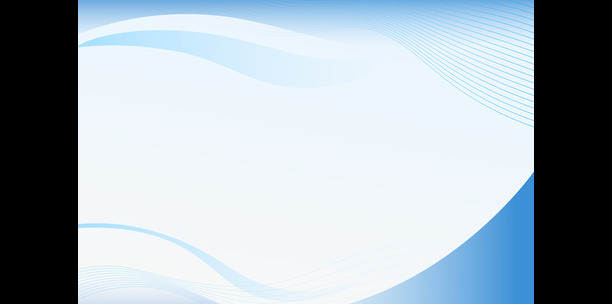Installing WordPress on Your Host: Step-by-step guide on how to install WordPress on your hosting server
The Excitement of Setting Up Your Blog
You’ve made it to one of the most exciting stages of setting up your blog – installing WordPress! This content management system is the backbone of your blog, and installing it is like laying the foundation of your online home. In this article, we’ll walk through a step-by-step guide to installing WordPress on your hosting server.
Understanding the Significance of WordPress
WordPress is the most popular content management system (CMS) globally, powering over one-third of all websites. Its flexibility, ease of use, and extensive plugin and theme repositories make it the CMS of choice for bloggers. Before installing WordPress, it’s important to understand its significance and how it can empower you to create and manage a stunning blog.
Prerequisites for Installing WordPress
Before installing WordPress, make sure you have:
-
- Registered a domain name.
- Signed up with a web hosting service.
- Access to your web hosting control panel.
Installing WordPress: A Step-by-Step Guide
- Log in to Your Hosting Account: Access your web hosting control panel (cPanel or equivalent) using the credentials provided by your hosting service.
- Find the WordPress Installer: Look for the WordPress installer in your control panel. This may be labeled as “One-Click Installs” or “Website Builders”.
- Select the Domain to Install WordPress: Choose the domain you want to install WordPress on from the dropdown menu.
- Enter Site Details: Input details such as your site name, admin username, and password. Be sure to save this information as you will need it to log in to WordPress.
- Complete the Installation: Click the Install button. The installer will now set up WordPress on your domain. This process might take a few minutes.
- Access Your WordPress Dashboard: Once installation is complete, access your WordPress dashboard by going to ‘yourdomain.com/wp-admin’. Enter the admin username and password you set during installation.
Choosing Between Manual and Auto-install
Most web hosts offer an auto-install option for WordPress, which is what we covered in the step-by-step guide. However, there’s also a manual installation option for more advanced users. This involves downloading WordPress from wordpress.org, uploading it to your server, creating a database, and configuring wp-config.php. Manual installation gives you more control but is more complex and time-consuming.
What Next After Installing WordPress?
After installing WordPress, your blogging journey officially begins. Here are some initial steps you can take:
-
- Choose a Theme: Select a WordPress theme that resonates with your blog’s content and aesthetics.
- Install Essential Plugins: Enhance your blog’s functionality by adding plugins like Yoast SEO, Akismet, and Wordfence.
- Create Essential Pages: Start by creating pages like About, Contact, and Privacy Policy.
- Configure WordPress Settings: Go through the settings to configure how your site works and how content is displayed.
Now that WordPress is installed, learn how to configure its settings to your preference in our next article: Configuring WordPress Settings.
Conclusion:
Installing WordPress is a significant milestone in the creation of your blog. With WordPress installed, you have the tools and flexibility to create a unique and powerful blog. Remember that your blog is an evolving entity, so don’t hesitate to explore and experiment within WordPress to find what works best for your audience and niche.