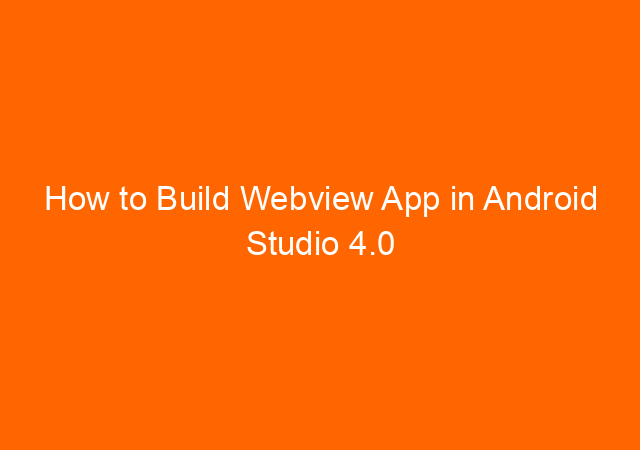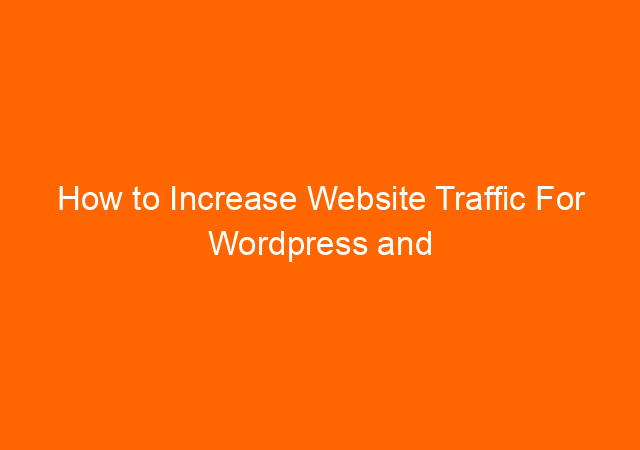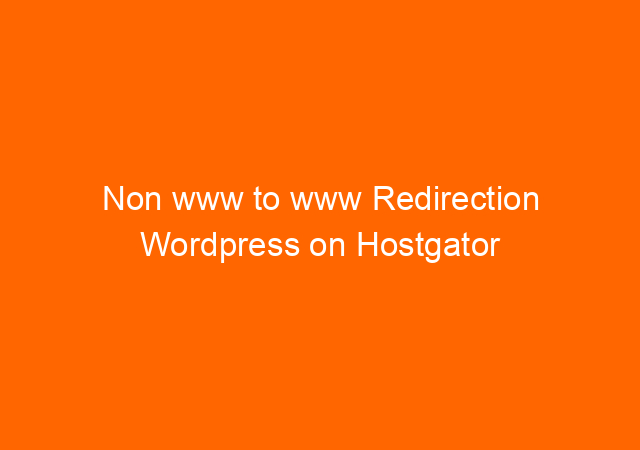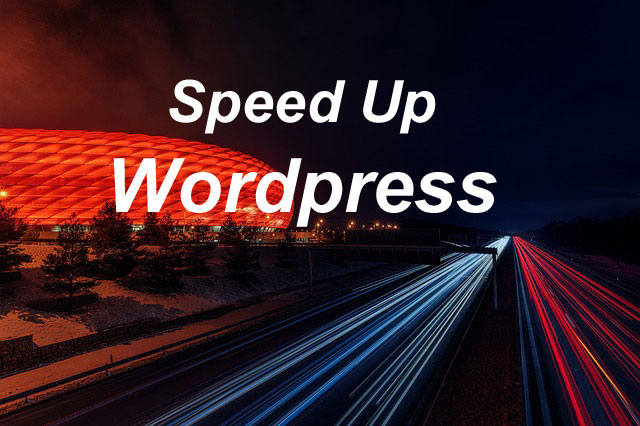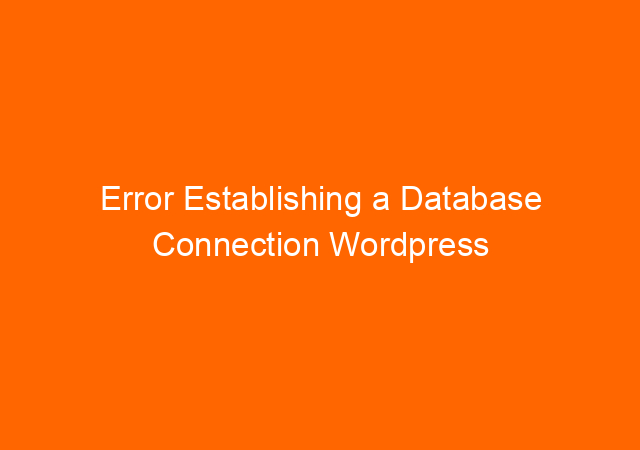How to Build Webview App in Android Studio 4.0
Webview android studio ~ My notes on building Webview app using android studio 4.0 is not easy for me as I forgot all the lessons in the earlier Android Studio version. I have a source code of Webview application but when try to open using Android Studio 4.0 too many obsolete codes that has to be changed.
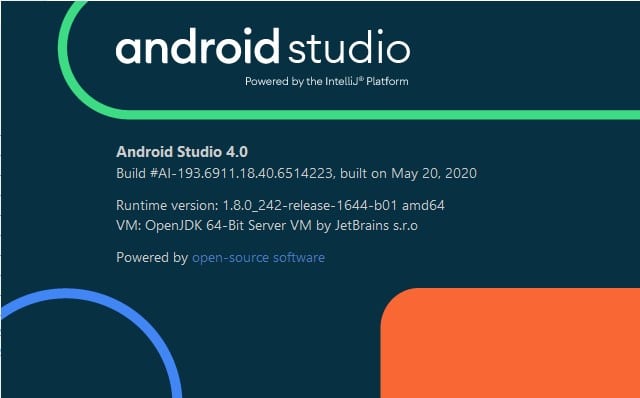
Finally I decided to create the Webview app using Android studio from the scratch and here is the steps.
Open Android Studio 4.0 click File – New – New Project, select Empty Activity, click Next
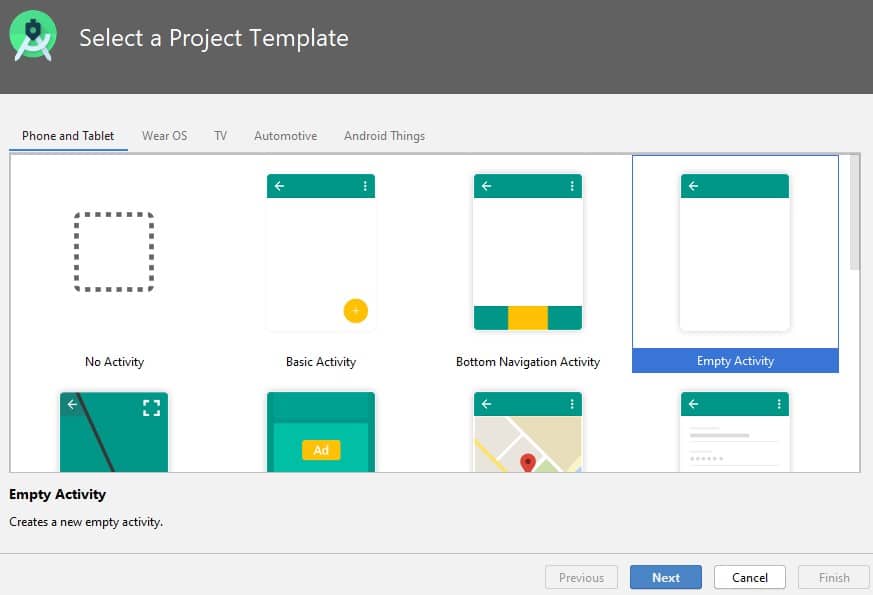
Name: Give a name for your application
Package name: you can rename as you like in the format com.yourcompany.yourapplication
Save location: Folder location of your application
Languange: you can choose Kotlin or Java, on my case I choose Java. Click Finish button.
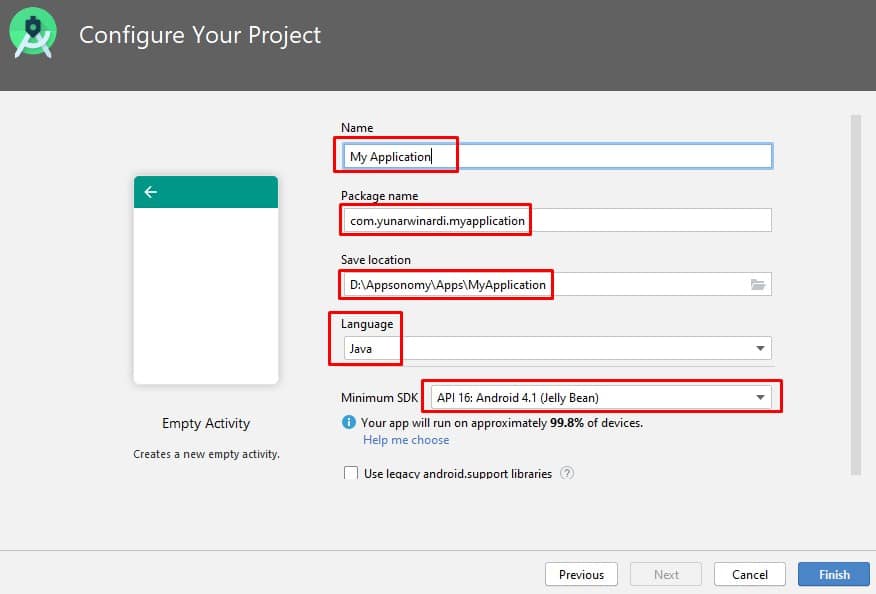
There are 3 files we need to add a simple code: AndroidManifest.xml MainActivity under java folder, and activity_main.xml under res-layout
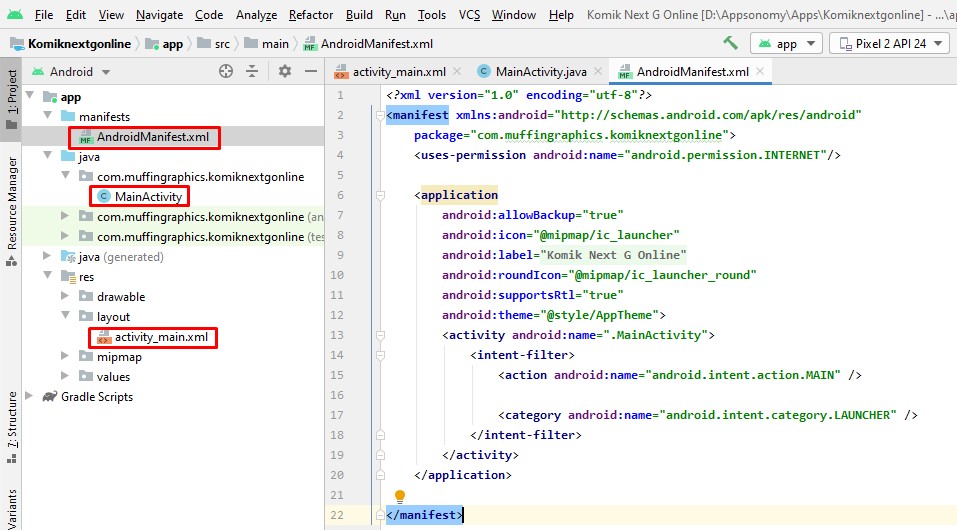
AndroidManifest.xml file
<?xml version="1.0" encoding="utf-8"?>
<manifest xmlns:android="http://schemas.android.com/apk/res/android"
package="com.muffingraphics.komiknextgonline">
<uses-permission android:name="android.permission.INTERNET"/>
<application
android:allowBackup="true"
android:icon="@mipmap/ic_launcher"
android:label="@string/app_name"
android:roundIcon="@mipmap/ic_launcher_round"
android:supportsRtl="true"
android:theme="@style/AppTheme">
<activity android:name=".MainActivity">
<intent-filter>
<action android:name="android.intent.action.MAIN" />
<category android:name="android.intent.category.LAUNCHER" />
</intent-filter>
</activity>
</application>
</manifest>MainActivity file:
package com.muffingraphics.komiknextgonline;
import androidx.appcompat.app.AppCompatActivity;
import android.os.Bundle;
import android.webkit.WebSettings;
import android.webkit.WebView;
import android.webkit.WebViewClient;
public class MainActivity extends AppCompatActivity {
private WebView WebView;
@Override
protected void onCreate(Bundle savedInstanceState) {
super.onCreate(savedInstanceState);
setContentView(R.layout.activity_main);
WebView = findViewById(R.id.WebView);
WebView.setWebViewClient(new WebViewClient());
WebSettings webSettings = WebView.getSettings();
WebView.getSettings().setJavaScriptEnabled(true);
WebView.loadUrl("Your URL");
}
@Override
public void onBackPressed() {
if (WebView.canGoBack()) {
WebView.goBack();
} else {
super.onBackPressed();
}
}
}
activity_main.xml file:
<?xml version="1.0" encoding="utf-8"?>
<RelativeLayout xmlns:android="http://schemas.android.com/apk/res/android"
xmlns:app="http://schemas.android.com/apk/res-auto"
xmlns:tools="http://schemas.android.com/tools"
android:layout_width="match_parent"
android:layout_height="match_parent"
tools:context=".MainActivity">
<WebView
android:id="@+id/WebView"
android:layout_width="match_parent"
android:layout_height="match_parent"/>
</RelativeLayout>By following above code on the 3 files you should able to build APK debug for test the application, happy coding.
This wraps up my post “How to Build Webview App on Android Studio 4.0” I hope it helps.
I am not an expert for the android app I just need to build WebView App for my client. Thanks.