Migrate Blogger To WordPress, This Is The Problem You Will Find After Migration
Blogger to WordPress – This posting is about how I migrate my Blog from Blogger Platform to WordPress self-hosting. In the Blogger platform, I use a custom domain (www.yunarwinardi.com). The blog contains 267 posts and 5 pages. I need to maintain Google ranking so that the traffic will not affect much. Let’s begin…
Reasons To Move to WordPress From Blogger
I actually really really love Blogger for many good reasons:
- I don’t need to pay the hosting fee
- World-class hosting provider, Blogger is own by Google.
- I can use a custom domain, instead of domainname.blogspot.com I use domain.com but still using blogger as its hosting.
- Lots of free themes to choose from.
- No performance problem although thousand of people visits the website.
- Never experience a problem accessing my website anytime and anywhere.
Small disadvantages of using blogger are:
- Cannot customize the blog as good as WordPress
- Creating AMP pages must be done one by one. This is the main reason why I want to move to WordPress.
AMP pages perform better on Search Engine results, a healthy website must have most traffic comes from mobile devices than from desktop computers. While on my website the traffic still mostly coming from Desktop computers and I want to change this situation.
Anyway, Blogger is a perfect platform when you are starting to build a blog.
When moving a blog from Blogger to WordPress you want to make sure that the new website structure, like the menu, widget and permalink (URL format), is the same with Blogger. This way Google will see it as minor changes and will not affect much to the traffic. If Google sees many changes in the blog structure it will think that she needs to re-assess the website again, and this will make your traffic dropped.
Migrate Blogger to WordPress In The Local Computer First
I want the process to run as smooth as possible. Thus I migrate the Blogger to my local computer first. After everything is perfect, then I will move it to my new hosting company.
- Install XAMPP https://www.apachefriends.org/index.html on your computer.
- Install WordPress https://bitnami.com/stack/wordpress/installer on your computer.
- Export posts from Blogger, log in to blogger.com, click Settings, Other, click Back up Content. It will save an XML file (blog-12-27-2019.xml).
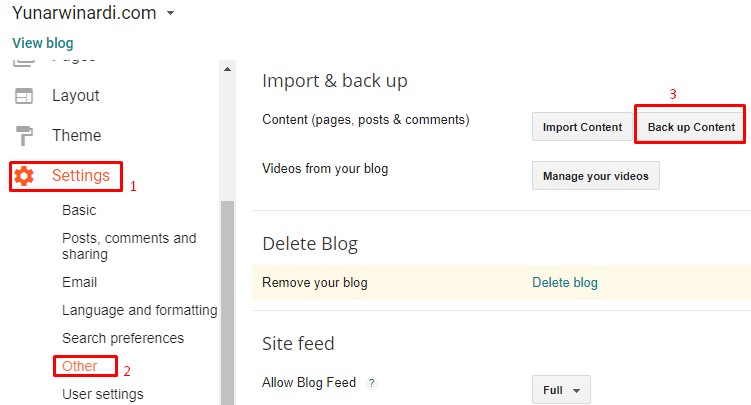
Import Posts from WordPress Dashboard ( on your local computer).
Now I have the XML file, it’s time to import it from the WordPress that I just installed it on my computer. On WordPress Dashboard, click Tools, Import, under Blogger, click Run Importer.
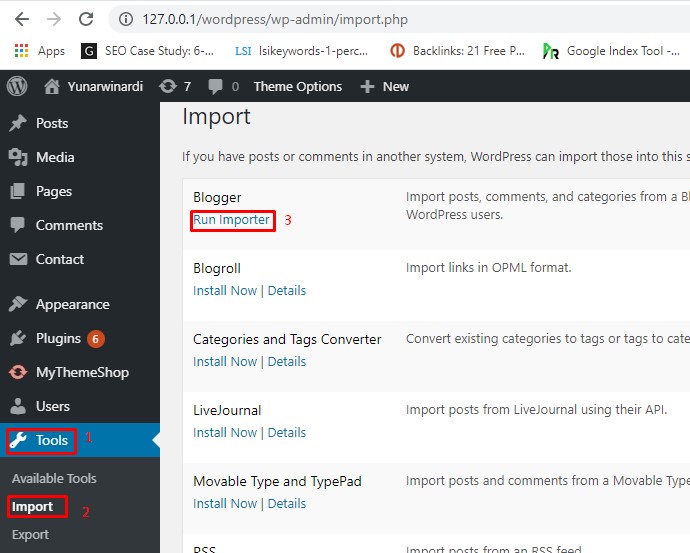
Click the Choose file button and the XML file. My XML file size is 3MB while the maximum size is 2MB. To overcome this I edit file php.ini on your local computer C:\xampp\php\php.ini change upload_max_filesize=2M to 8M and re-start the import process. The import process is less than 1 minute (depend on the file size).
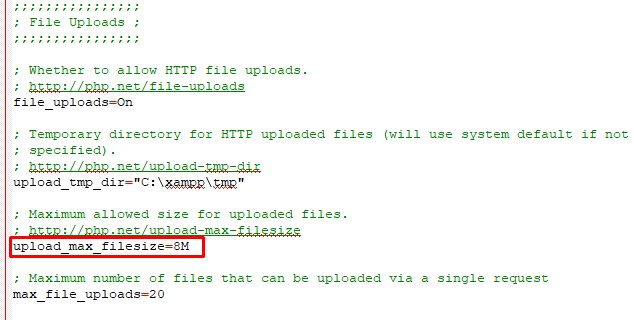
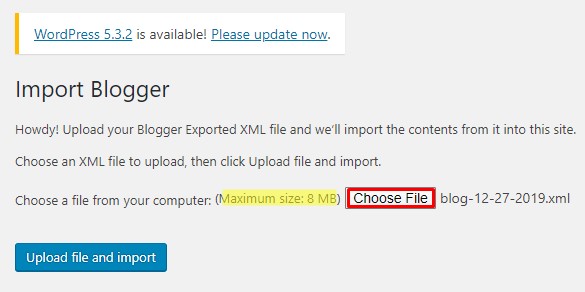
Change Permalinks on WordPress
Permalink or URL structure on blogger is yyyy/mm/post_title.html as below example https://www.yunarwinardi.com/2019/04/telegram-web.html
We have to make Permalink on WordPress the same as the above format. Click Settings, click Permalinks, click Custom Structure type /%year%/%monthnum%/%postname%.html click Save button.
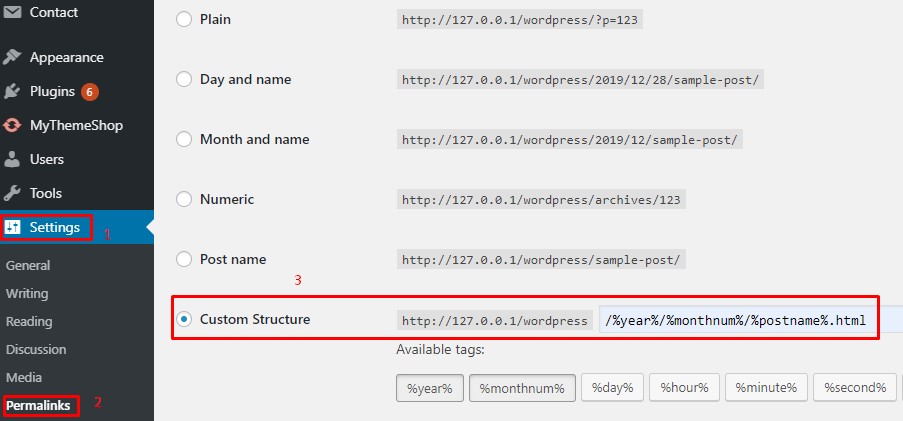
On this step, your posts and image should already in WordPress, just check and make sure everything is OK.
You also need to make Menu, Widget position and scripts (if any) are the same with Blogger.
If you satisfy with the result now its time to move it to your hosting.
Move WordPress From Local Computer to the Hosting
I use Duplicator plugin https://wordpress.org/plugins/duplicator/ to create an image and restore it on the hosting. Login on WordPress on the local computer. Install and activate the Duplicator plugin.
On the dashboard, click Duplicator, Packages, click Create New button.
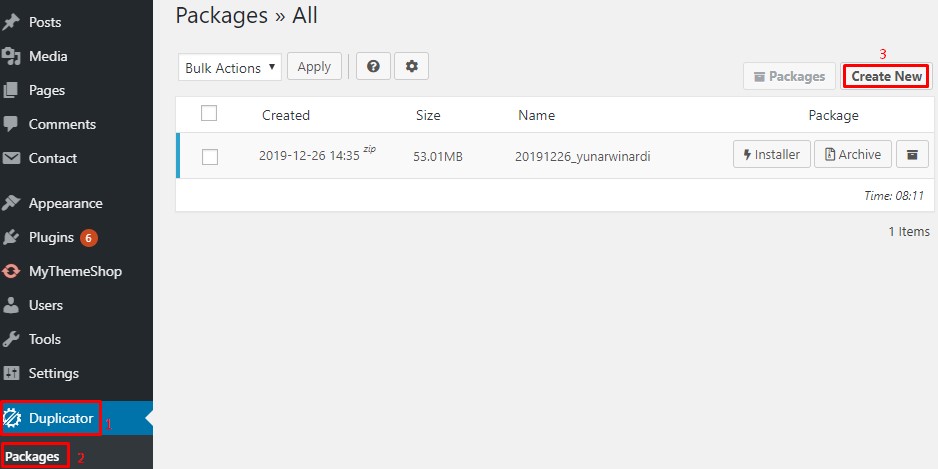
When Duplicator finish created the package files, it will produce installer file and archive file, download both files and save on your local computer. This file will be needed in the next step.
Restore The Website’s Image files to the Empty Domain.
If you are using a new domain, just add the new domain to your hosting.
If you are using your current custom domain on the blogger, then you have to change the DNS server to your Hosting’s DNS server.
You have to create an empty database from the control panel, create a user database with a password and assign that user to the new empty database with full privilege. Take note of the database name, database username, dan the password.
Upload the files you just download from local WordPress to the empty root folder on your domain.

To restore the content is easy, on your Chrome type https:\\domain-name.com\installer.php
It will ask your database name, database user dan password you just created before. Just follow the instructions and your website will be restored successfully on the Internet.
What To Check After Website Restored Successfully?
After the step above your website now alive with all the posts from the blogger.
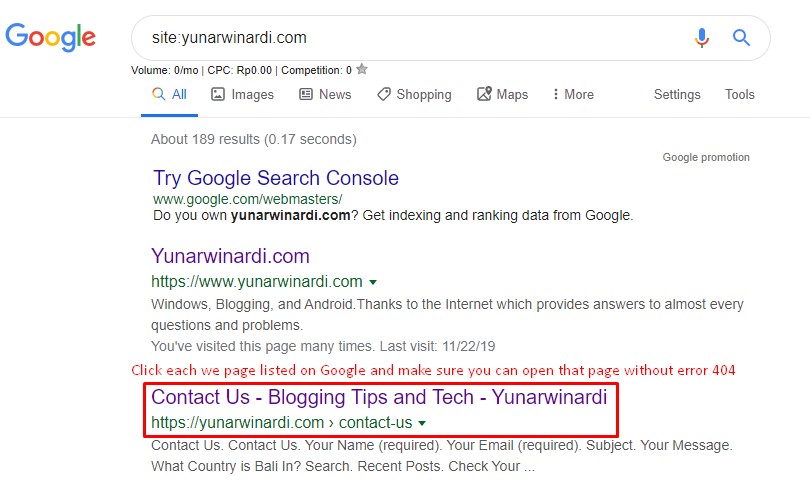
Because we already set up permalinks format the same as blogger format, then it should work without error.
Please check every link from Google results from your PC and from smartphones.
Webpages Are Not Accessible From Smartphones After Migration
I found this problem: when checking the link from PC it works fine no 404 error page show up, but when accessing from smartphones error 404 shows up it means cannot find the page.
When I check closer if we click from smartphones it will be going to URL like https://domain.com/webpage.html/?m=1
It should be OK but if you got an error like mine, then you have to add the following script to file .htaccess on your new website. Credit: www.thewebflash.com/fix-the-m1-url-issue-after-migrating-from-blogger-to-wordpress/
# Fix the ?m=1 URL Issue
<IfModule mod_rewrite.c>
RewriteEngine On
RewriteCond %QUERY_STRING} ^m=1$
RewriteRule ^(.*)$ /$1? [R=301,L]
</IfModule>After adding the above code to .htaccess file the problem error accessing webpages from smartphones will disappear, and the job to migrate Blogger to WordPress is finish.
In My Case, I Completely Change The Permalinks
Instead of using permalinks /%year%/%monthnum%/%postname%.html I use /%postname%/
I am doing this because I want to make the URL shorter, another reason is I don’t want people to think that my post is out of date although I update the post from time to time.
The consequence is I have to create redirection for all of my posts to the new URL format. I have 276 posts so I will able to do this.
What about if I have thousands of posts or I don’t want to create redirection after change the permalink format?
The easiest way is to create a sitemap file and send it from Webmaster console to make Google re-crawl our website.
I did both redirection and resend the sitemap file (sitemap.xml) hopefully the traffic will not drop significantly.
I am using Rank Math plugin to monitor 404 errors and then create redirection based on that information.
Let me know if you have any question about migrating process from Blogger to WordPress, I hope this posting will help you.
What I have learned from this migration after 7 days ( 4 January 2020)
After the migration, I closely monitor the posts position in the search results, and the conclusion is the less you make changes to the blog format (URL and content). The less impact on search the result. Below is my observation:
- Changes from www to non www make the search result of the domain name from page 1 to page 2. Learn1: Try not to change the www to non www make it close as possible with the condition before.
- One post that on page 1 when using WordPress, then not in 100 first result when move to Blogger, now back to page 2 after moving back to WordPress. Learn2: I think there is a powerful backlink to the exact URL on my 1st WordPress URL, when move to Blogger that backlink is not powerful anymore, and back powerful after I change back to WordPress.
- After migration all posts are in the classical editor, some of the post I change to Gutenberg format will disappear is the search result. Learn3: Don’t move form Classic editor to Gutenberg, it will change position in search engine.
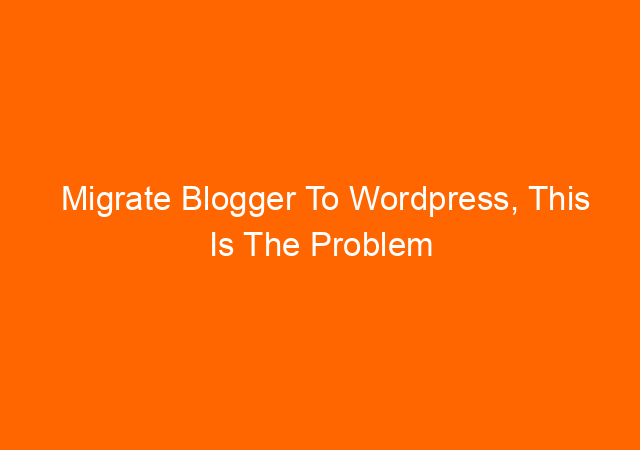
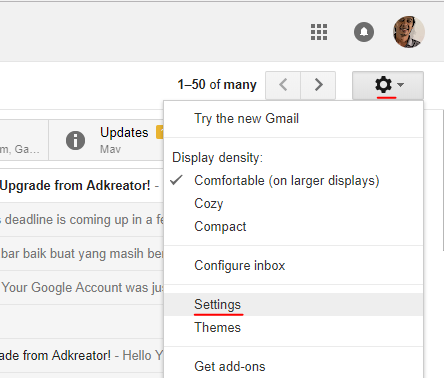
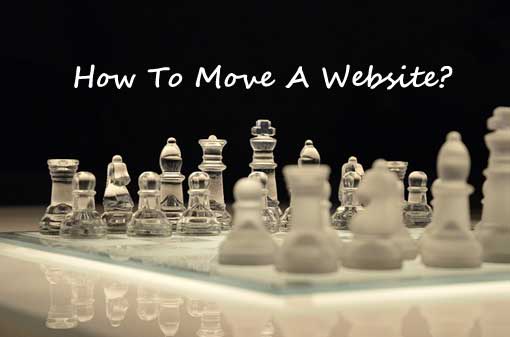
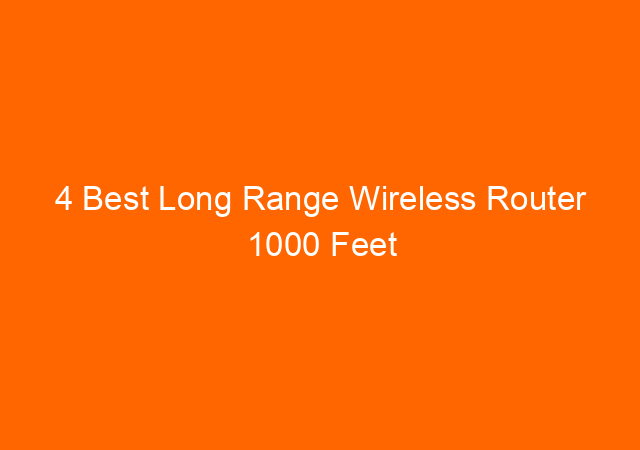
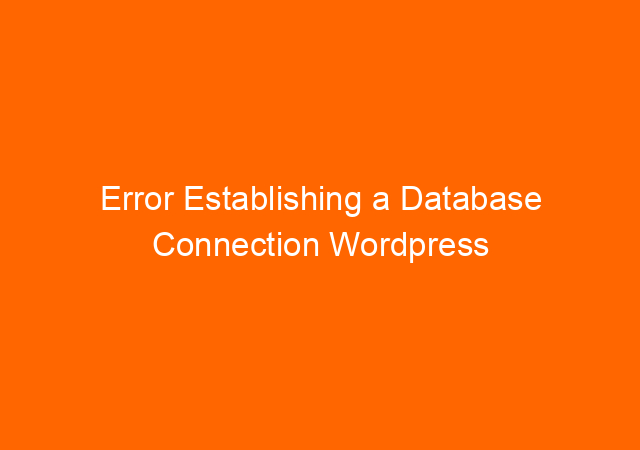
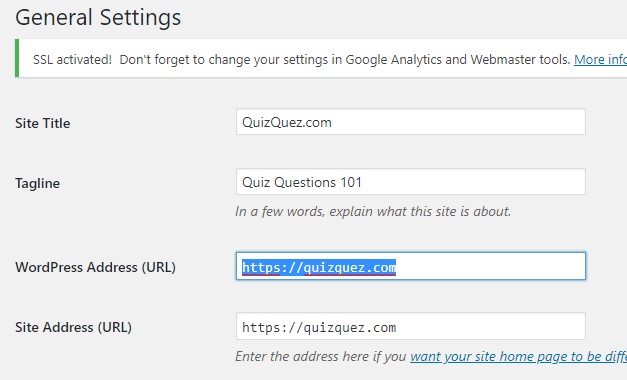
![Whatsapp Web [WA Web] Facts You Should Know! 40 Whatsapp Web [WA Web] Facts You Should Know!](https://yunarwinardi.com/wp-content/uploads/2022/12/whatsapp-web-wa-web-facts-you-should-know_164.jpg)