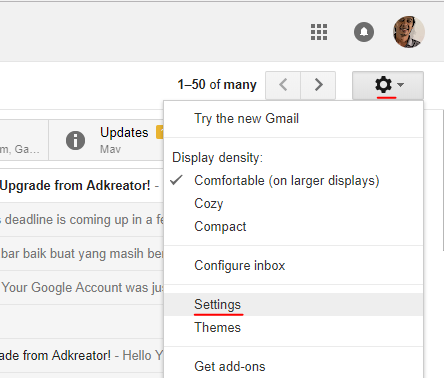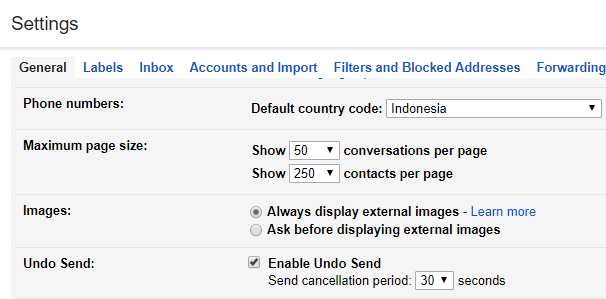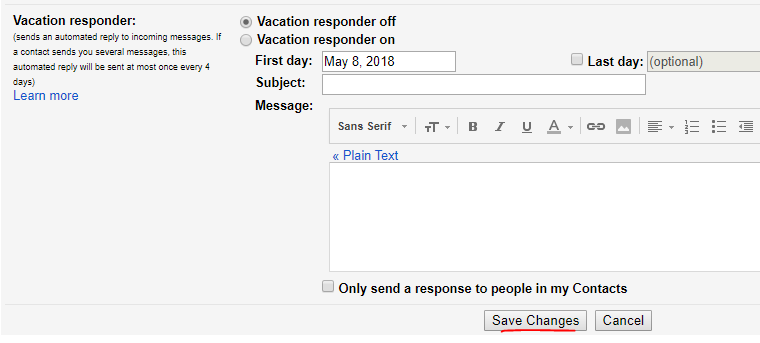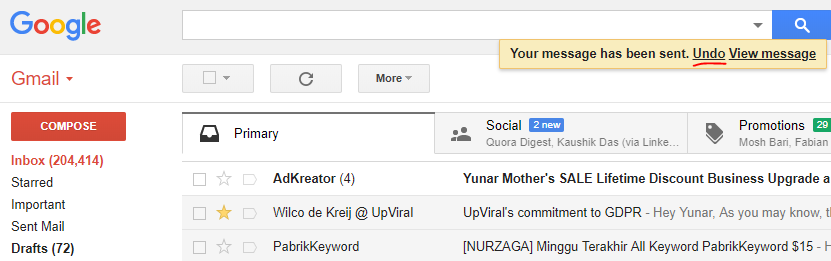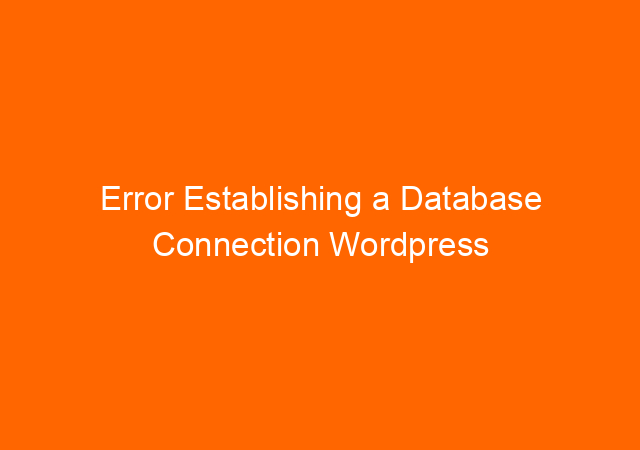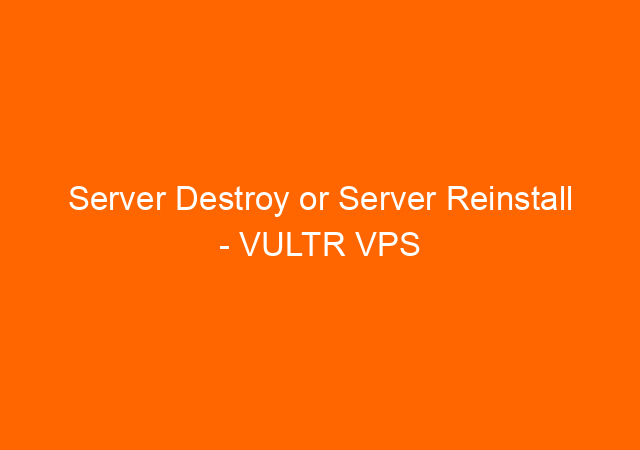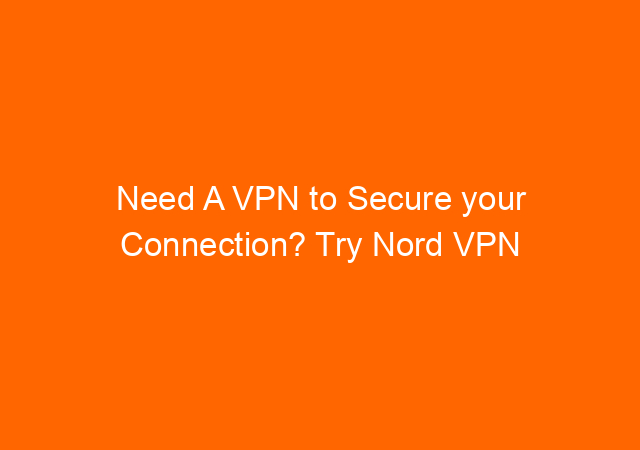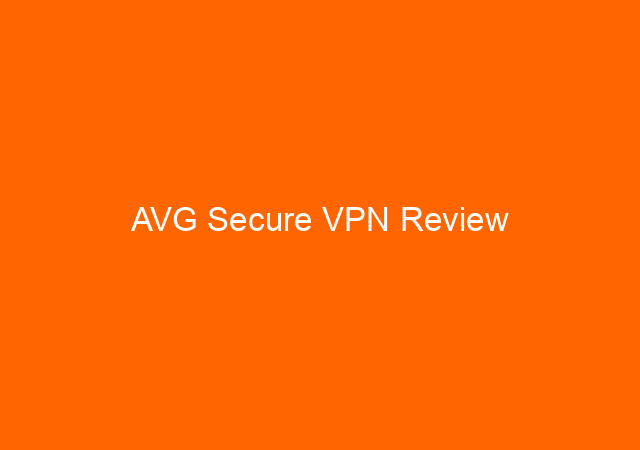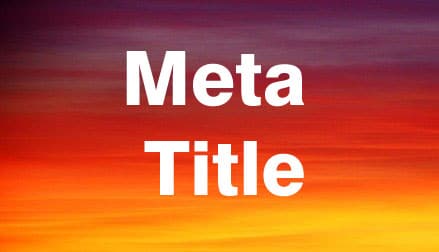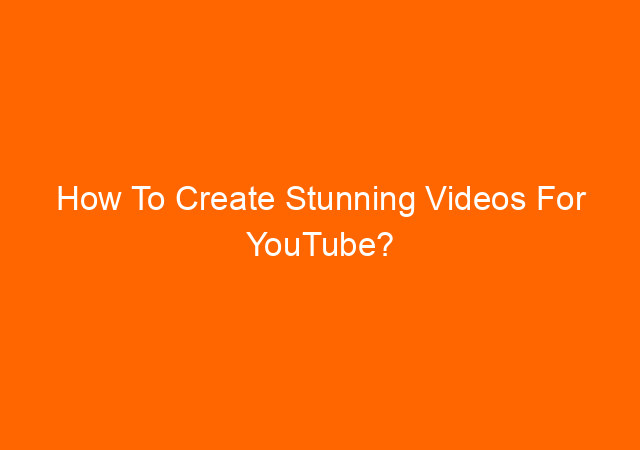There are times when we want to recall an email that already sent out accidentally. With Gmail account, we have up to seconds to recall the email, or in Gmail, they called it undo email.
Unfortunately, this is not a default feature, we need to activate it first before we can use it. Follow below steps to activate undo email (recall) in Gmail account.
1. Click the gear button on the top right side in Gmail, scroll down and click Settings
2. On the General tab, scroll down until you find Enable Undo Send, put check mark before it, and choose how long you want Gmail to allow you cancel email, you can choose up to 30 seconds.
3. After enable undo send activated, don’t forget to save it by scroll down the page until you see Save Changes button.
4. Send an email to test whether email recall has been successful. After you send the email you will see Undo link to recall the email. This link will recall email sent from Gmail.
Gmail will wait for 30 seconds before it really send the email out. Sometimes I am not patient waiting the 30 seconds to pass.
My friend asks me how to recall an email sent from Gmail after 1 hour, this is not possible and silly. If this happens then he has to wait 1 hour before Gmail really sends the email out, and you don’t want this to happen right?
I love this feature and I personally activate this feature on my Gmail account.