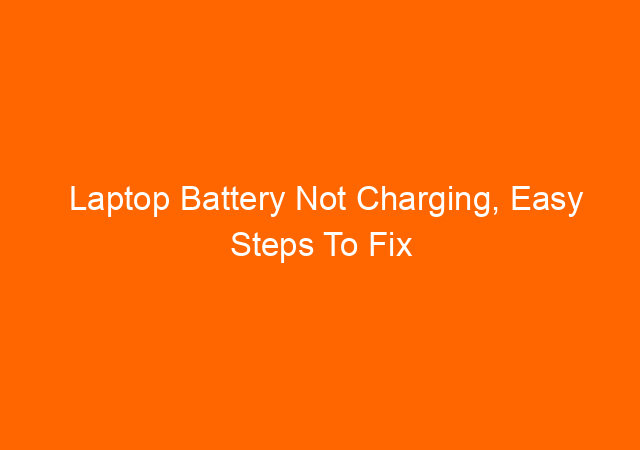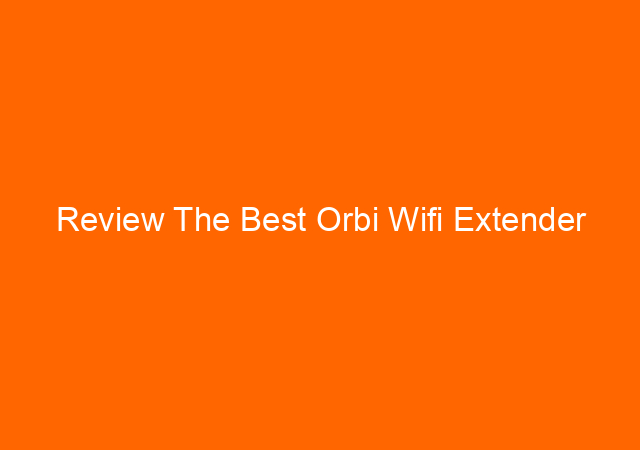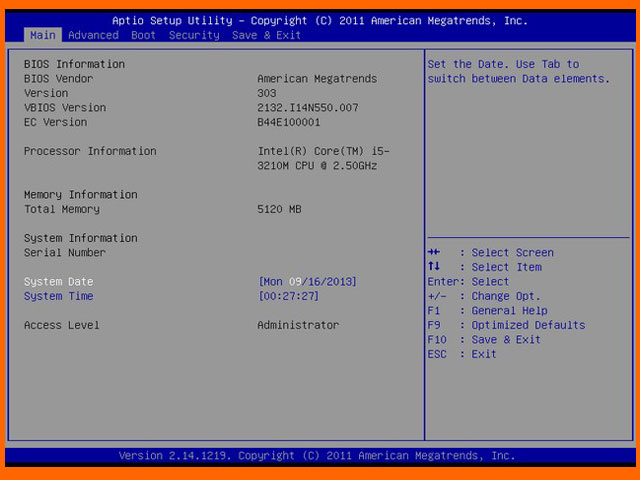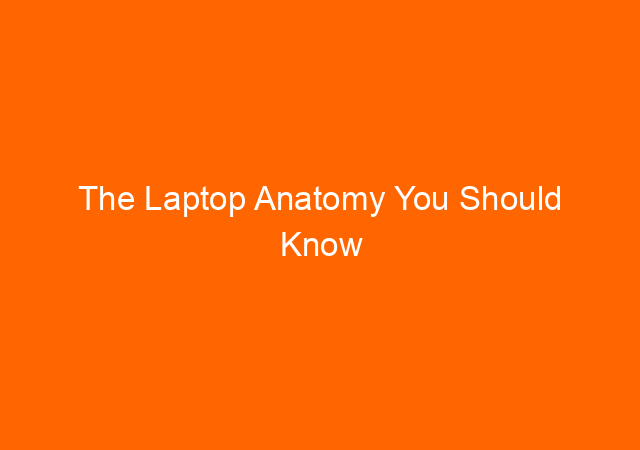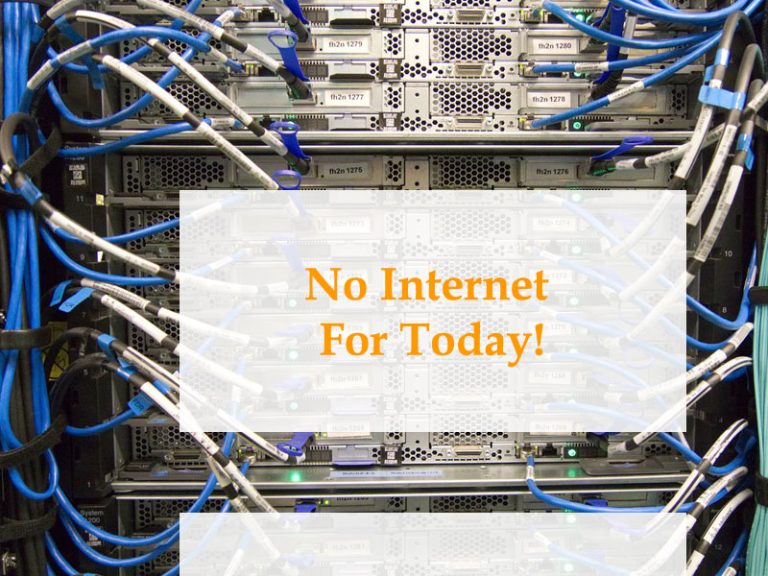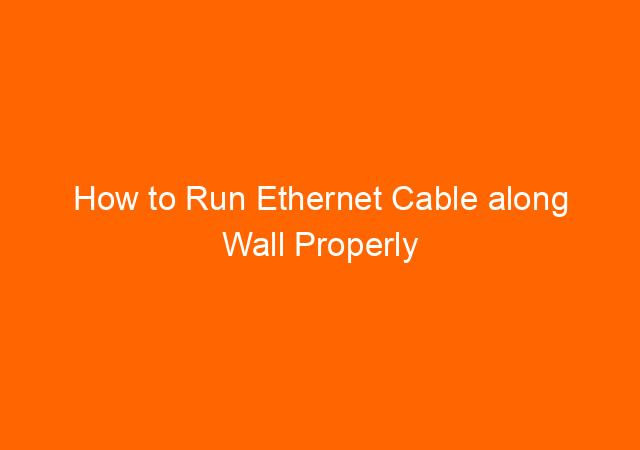Laptop Battery Not Charging, Easy Steps To Fix This Problem
Laptop Battery Not Charging – There are times when our laptop battery is not working properly a.k.a. not charging although the cable is plugged in, this is a serious problem because we cannot work offsite without electricity. This problem is quite common on several laptop brands, we cannot let this happen as we need the battery fully charged to support our job.
The laptop battery not charging problem can be caused by software and hardware. Below are some common fixes:
1. The laptop battery not charging because of a software problem
Plugged in not charging
- When you see the laptop battery status “plugged in not charging” on the taskbar this is usually a software problem that can be resolved by turning off the laptop, removing the battery, turning on the laptop without the battery for about 2-3 minutes. Put the battery back on the laptop and turn it on, these steps usually solved the problem.
- Uninstall the Microsoft ACPI Compliant Control Method Battery from Device manager.
- Disconnect the laptop charger from the power source
- Turn off your laptop
- Unplug the battery installed on your laptop
- Replace the charger on the laptop that is in a state of the battery is not installed.
- Turn on your laptop.
- After your laptop has entered Windows, open the Device Manager. The method:
click “Start” > right click on “Computer” > select Properties.
In the System Properties window, select Device Manager. - In the Device Manager window, you will be presented with several categories of drivers. Here’s what to do next:
Select category Batteries
Right click on Microsoft ACPI Compliant Control Method Battery
Select Uninstall - Turn off your laptop.
- Remove the charger from your laptop
- Reinstall your laptop battery
- Reinstall your laptop charger.
- Turn on the laptop
- After entering Windows, you go back into the Device Manager.
- In the Device Manager window, right-click on the Batteries category. Then two options will appear. Well, you select “Scan for Hardware Changes”
- Let the system download the driver and repair your laptop battery driver.
- Once done, your laptop will automatically restart.
- After the Windows completely started, try to check the charging status of your laptop battery. If it’s back to normal, it means you’ve managed to solve your laptop battery problem.
- Use system restores and restores it to the dates where your battery laptop works normally.
- Click “Start” on your Windows.
- Type “System Restore” (without the quotes) in the search field
- After that click on the system restores in the search results.
- Select “Restore Recommended File System”
- Wait for the system restore process. Usually, the laptop will restart automatically.
- After the laptop enters Windows, try to check the charging status of your laptop battery. If it’s back to normal, it means you’ve managed to solve your laptop battery problem.
2. The laptop battery not charging because of a hardware problem
Not charging at all
This problem also sometimes happens on any laptop brand.
- Make sure the adaptor’s power cord is correctly plugged into the electrical outlet this silly thing but I experience this sometimes.
- If possible change the adaptor and see if you can solve the problem. If changing the adaptor solved the problem, then it’s time to buy a new adaptor. Don’t try to fix the adaptor by yourself if you don’t have the expertise. It will only make the problem worst.
- Make sure the power cord and adaptor output cables are inserted firmly.
- Sometimes the cable cuts off inside, this happens usually because the cable is bent for a long time, to overcome this try to move the cables to a certain direction to make the current connected again and make the cable position fixed.
- If you have a spare battery, try to change the battery, if it solved the problem it’s time to buy a new battery. Make sure you buy only the original battery. Don’t try to disassemble and fix the battery by yourself if you don’t have the expertise.
I hope now you can fix your problem with the laptop battery not charging. If you have a problem with the laptop suddenly turning off, try to check this post.