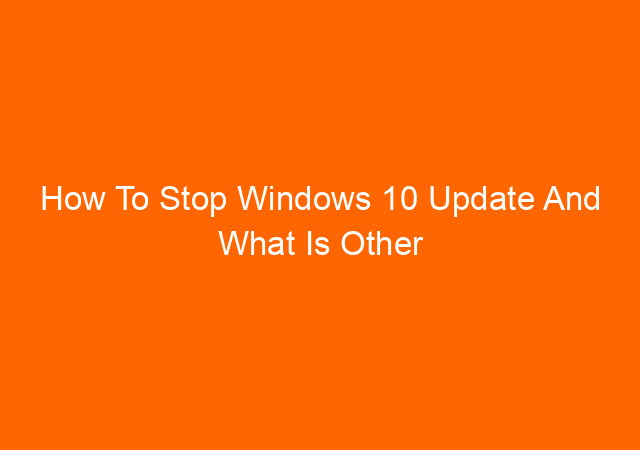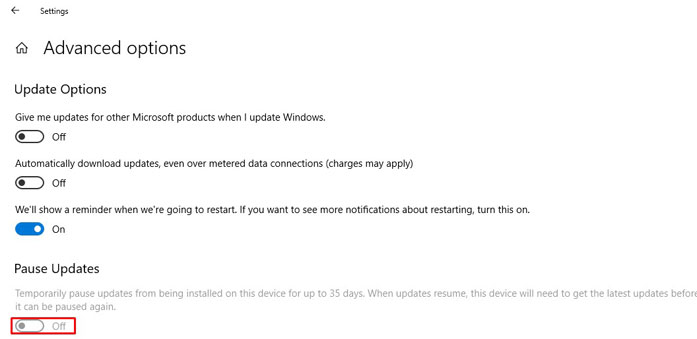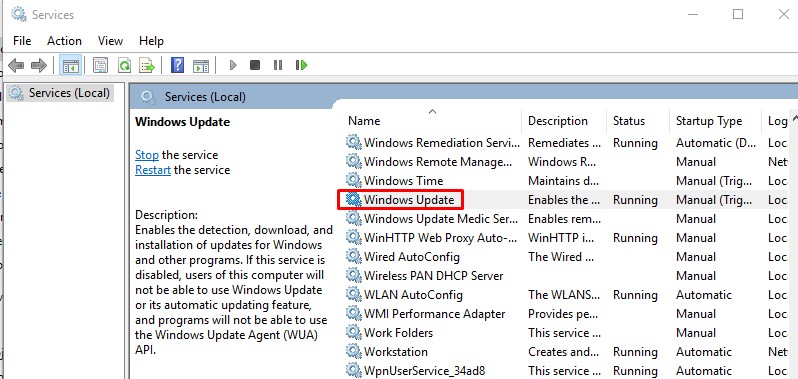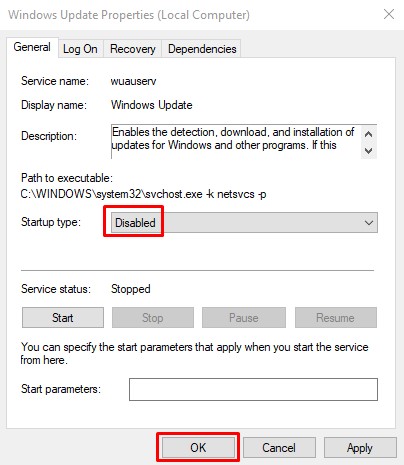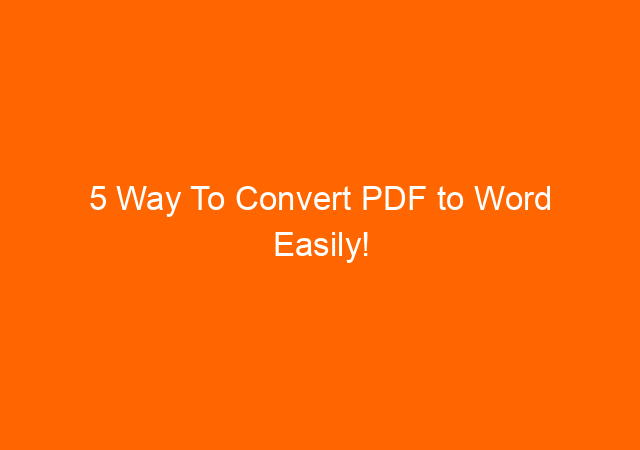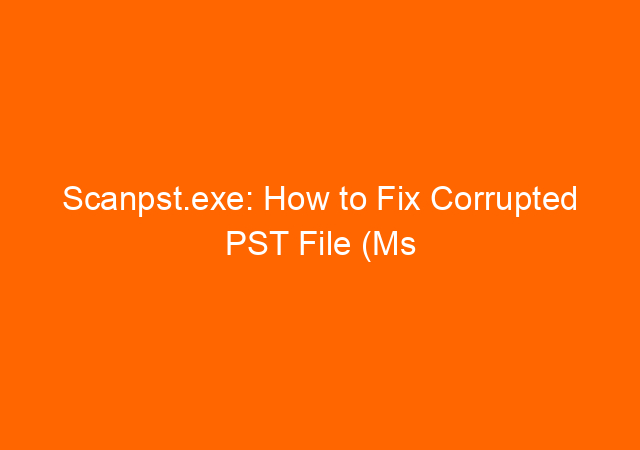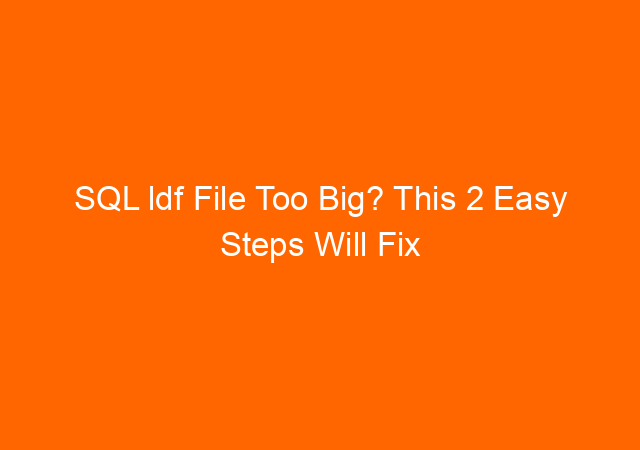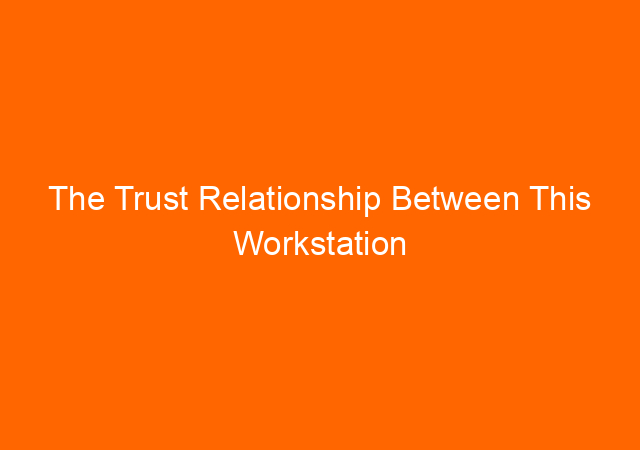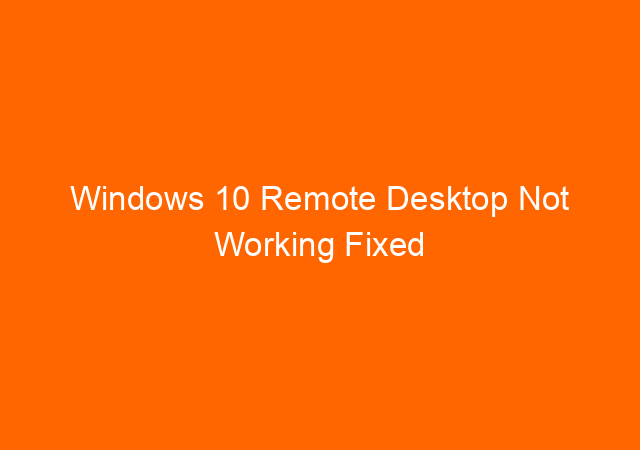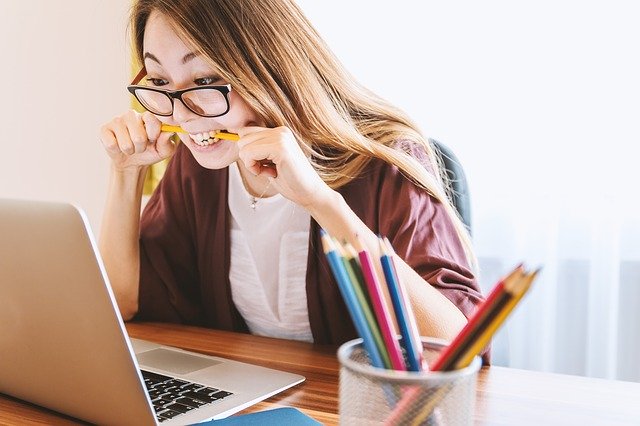How To Stop Windows 10 Update And What Is Other Option?
Why do you want to stop windows 10 update?
The most common reason, that sometimes it takes a very long time to update the Windows 10 system. Especially when we want to shut down or restart the computer. Can you imagine when you need to do an important presentation but need to restart the computer first. When you click the button to restart, you only find the option to updates and restart or updates and shutdown. When you choose to update and restart it will take a very long time to updates. This is annoying when we need to restart the computer and use it immediately.
What Is Windows 10 Updates?
Windows update is a service that updating Windows and other Microsoft product and sometimes well-known driver software to use the newest software to make sure it fixes potential problems and safe from vulnerabilities.
The Best Option To Keep Your Windows Updates But Does Not Stop You To Works Efficiently
Windows already provides the best option to make sure your windows updated but does not interrupt our works.
Do you still want to stop windows 10 updates?
Unfortunately, you cannot stop Windows 10 from being updated as explained by Microsoft in https://support.microsoft.com/en-us/help/12373/windows-update-faq. However, you can delay the update for 35 days.
Delay the Windows updates up to 35 days
1. Type Windows Update Settings in the search bar
2. Turn on the Pause Updates button, it will delay updates for 35 days.
The other work around is to stop and disabled windows updates service
Disabled Windows update service
2. Changes startup type from enable to disabled. Click OK.
The steps above will stop Windows 10 to updates for sometimes (weeks) but eventually, it will force Windows 10 to Updates.