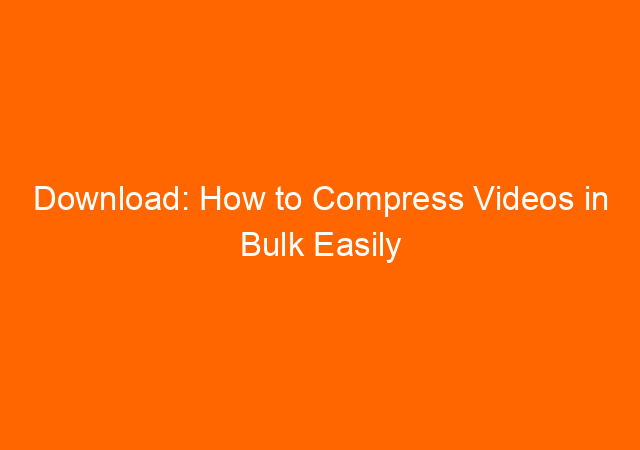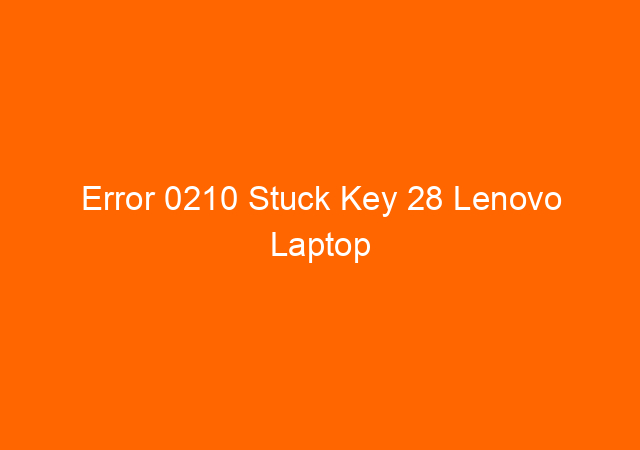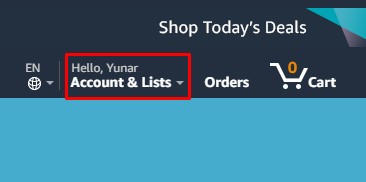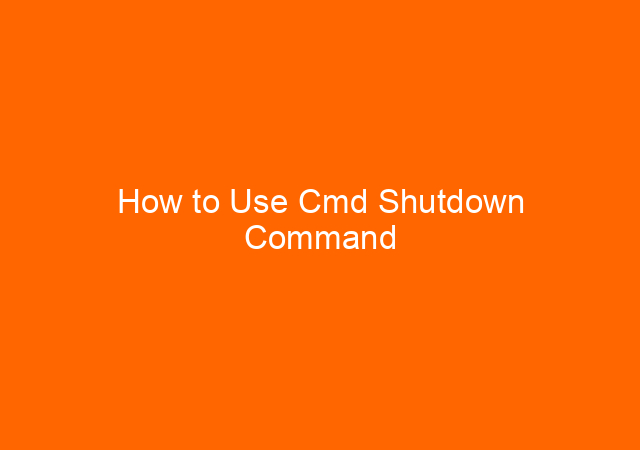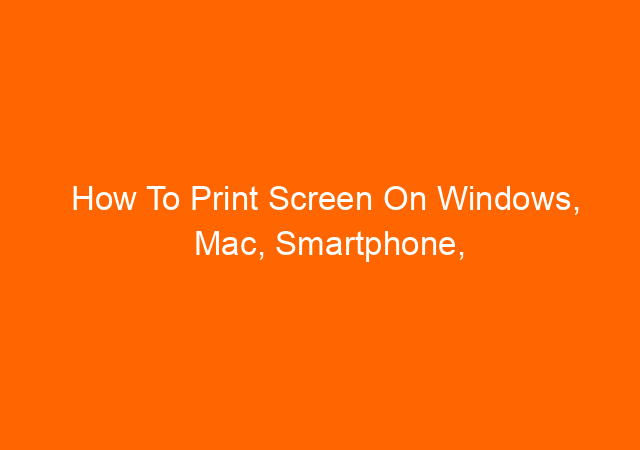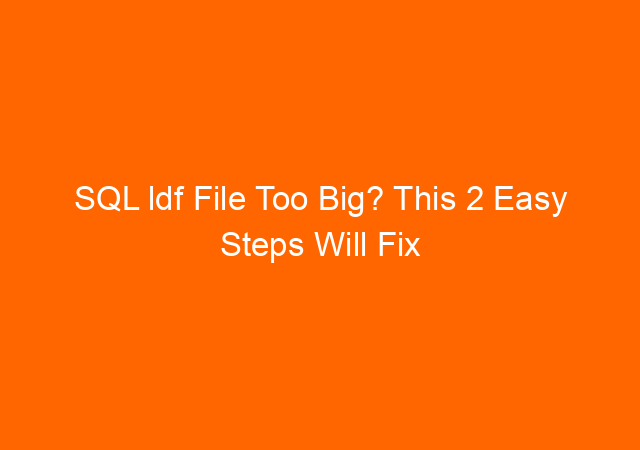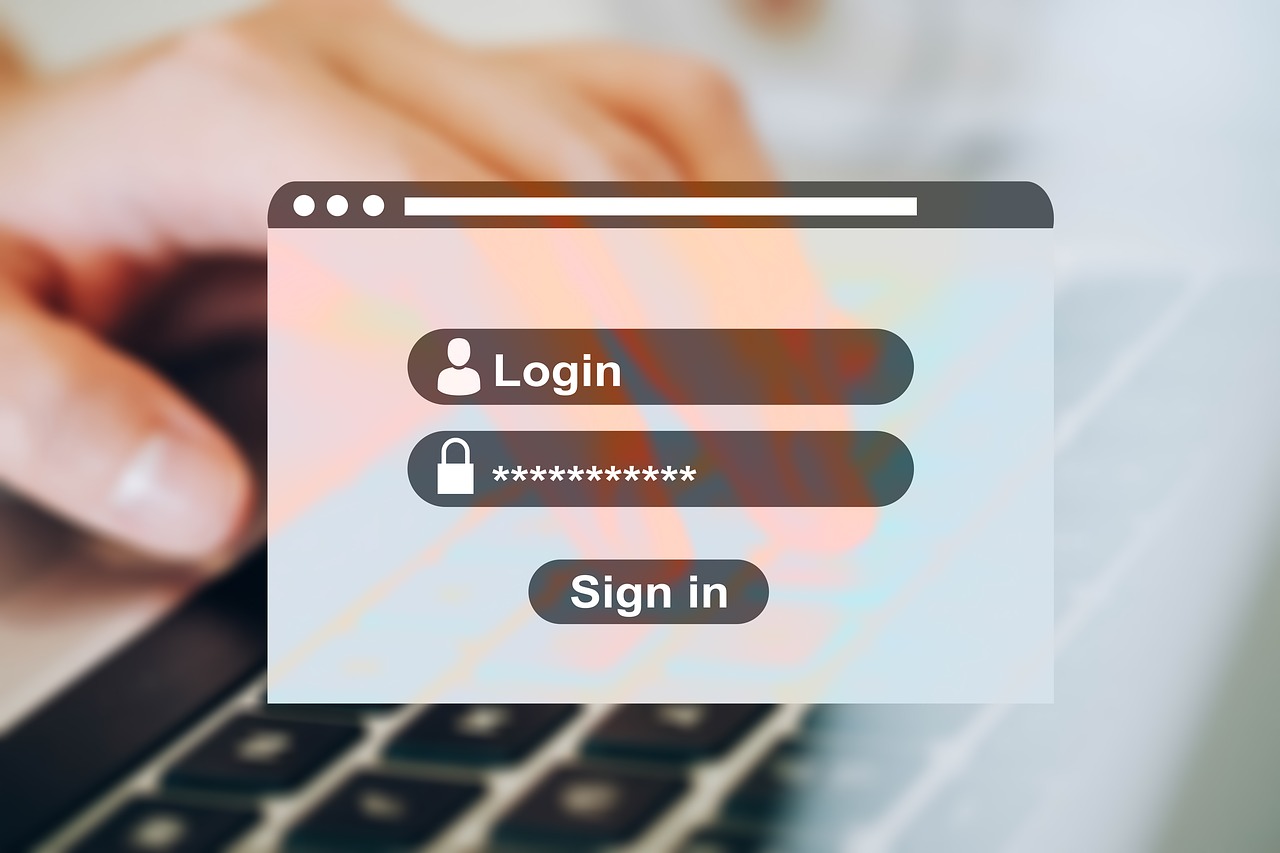Download: How to Compress Videos in Bulk Easily Using Handbrake
A user in the office asks us to burn videos of their work process to CD/DVD to be sent overseas in 3 copy. When I look into the source folder it contains 3 folders with 75 files and the size were 17.7 GB and the file format is AVI.
With this size, I will need 4 DVD for each copy, for 3 copy will be 12 DVDs. However, I want to put all videos into one DVD disk that can hold maximum 4.7 GB. It’s obvious that we need software to compress the videos into a smaller size to make it able to burn into 1 DVD.
All software I tried always offering a trial version, in trial mode usually they will limit the function or limit the number of files we can convert, definitely this is not the best choice.
Finally, I found a perfect software to compress video called Handbrake. Handbrake is open source software to convert video and audio files into another format and the best part is free.
Download Handbrake (Video compress software) for free
To download handbrake for windows you can visit this page https://handbrake.fr/
Handbrake is available in Multi-Platform (Windows, Mac, and Linux) so any OS you have on your PC, Handbrake will run smoothly on top of it, enjoy.
How to use Handbrake to compress video in bulk
From the menu choose Tools>Preferences>Output Files
1. Change default path as required
2. On the File Format: fill with source}-title} all lower case otherwise it will not work correctly
3. MP4 File Extension: I choose Always use MP4, you can leave it unchanged if you want
Press Back.
Click Open Source button then choose Folder (Batch Scan).
Click drop-down button Add to Queue and choose to Add all
If you configured correctly it will show how many jobs in queue (15 in the picture below) on button Show Queue
On the destination file, you will also see the file given a title and file format correctly.
After this all set, you just need to press Start Encode button and wait until the process finishes.
The result after using Handbrake
From 17.7GB to 1.7GB done by using Handbrake very easy. With this size, I can burn the video files into 1 DVD disc and make 3 copy of them to be sent abroad. The video quality still good for human eyes.