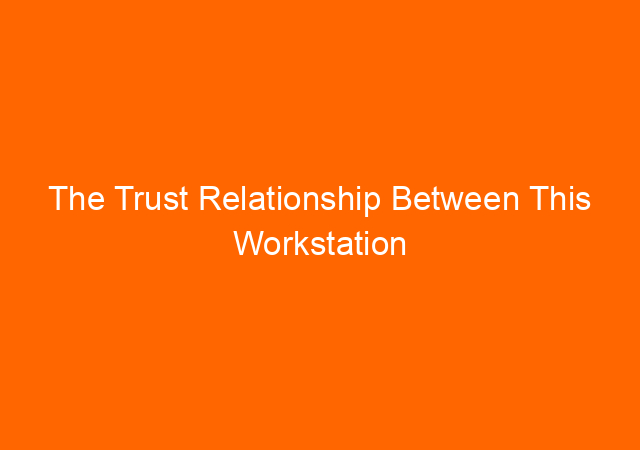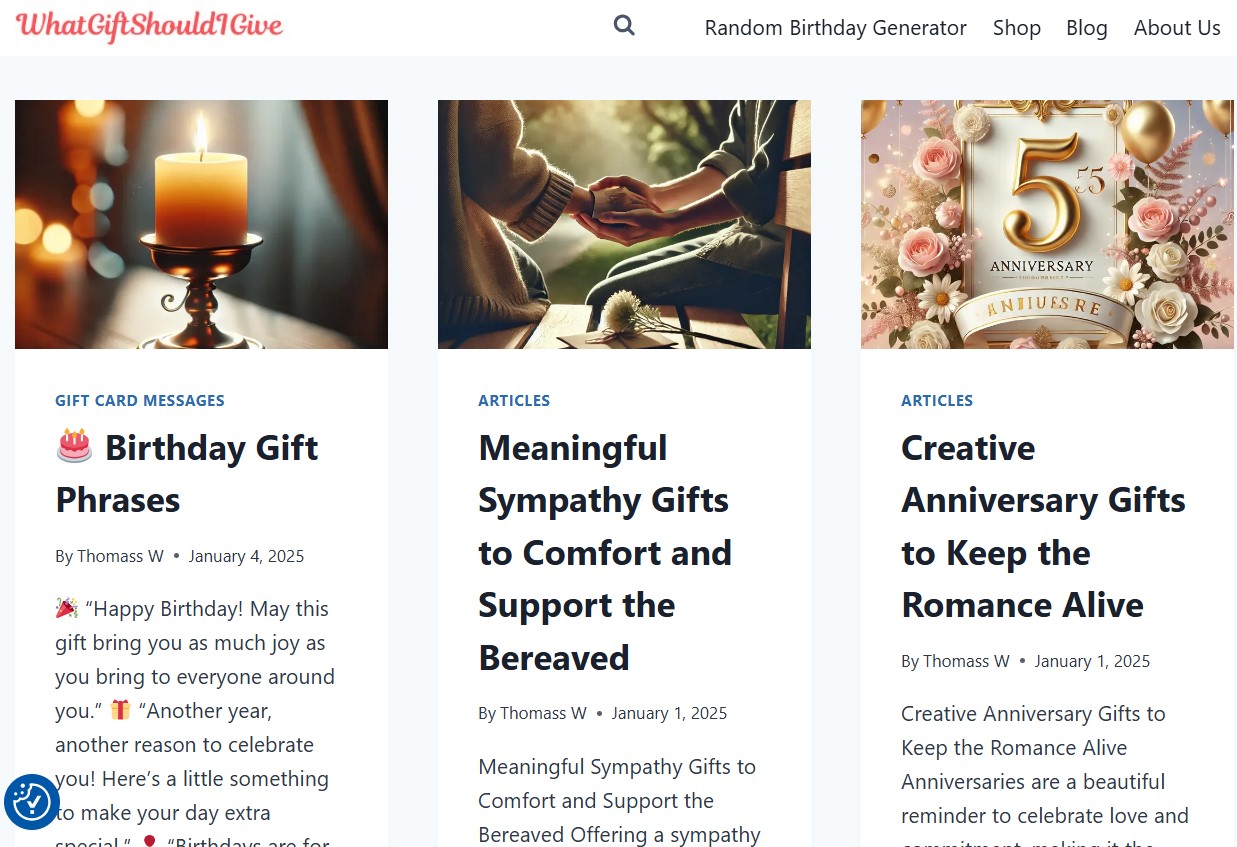The trust relationship between this workstation and domain failed happen on windows 7 when trying to login to the network (domain). I know today we are at the end of the year 2016 where everybody already migrated to windows 10. However, for some company like us deciding to migrate to newer operating system is not as easy as turn the switch on, we need more justification so we are still using windows 7 professional for our client computers.
Back to the problem, the root of the problem is because when scheduled password change happen but the client or server offline, then there is mismatch record between server and client. There are several good fix to this.
Several ways to fix trust relationship between workstation and domain fails error:
Table of Contents
1. Disjoint and rejoin Domain
If you search on the internet, Microsoft officially ask us to rejoin domain by first rename the workgroup and later re-join the domain. You have to login as local administrator to do this. For more detail instruction you can see here https://support.microsoft.com/en-us/kb/2771040
2. Disconnect network
Above solution is more appropriate done by an administrator or someone who savvy enough to the networking problem. For average “Joe” like me will not do that. There is one simple solution to this problem only removing all your network connection first and login. After login you can re-connect all the network connection.
If you are connected wirelessly, turn off WIFI, logon as usual and turn on WIFI.
If you are connected wired, unplug the cable, logon as usual, plug the cable again.
This is actually temporary quick fix so you can start work, but you still need to do number 1,3, or 4.
Read also There are currently no logon servers available to service the logon request Error
3. Using powershell
Powershell is a shell or interface between user and the system. Powershell can do repetitive task or other tedious job easily by creating a script. Powershell 2.0 already built in windows 7.
To run windows powershell in windows 7, just type powershell in search program and files column.
$credential = Get-Credential – (enter domain admin account when prompted)
Reset-ComputerMachinePassword -Server DomainControllerName
Example:
PS C:> Reset-ComputerMachinePassword -Server “RANDC01”
Reference: https://technet.microsoft.com/en-us/library/hh849751.aspx
4. Using netdom.exe
You will need to install Windows Server 2003 Support Tools first because netdom.exe is part of Windows Server 2003 support tools. Netdom also included in windows server 2008 and windows server 2008 R2.
C:>netdom.exe resetpwd /s:randc1 /ud:dewhirstywinardi /pd:*
Type the password associated with the domain user:
The machine account password for the local machine has been successfully reset.
The command completed successfully.
Reference: https://support.microsoft.com/en-us/kb/325850
Ok, this is some ways to overcome trust relationship between this workstation and the primary domain failed problem. Please let me know if you found another way to fix this problem.