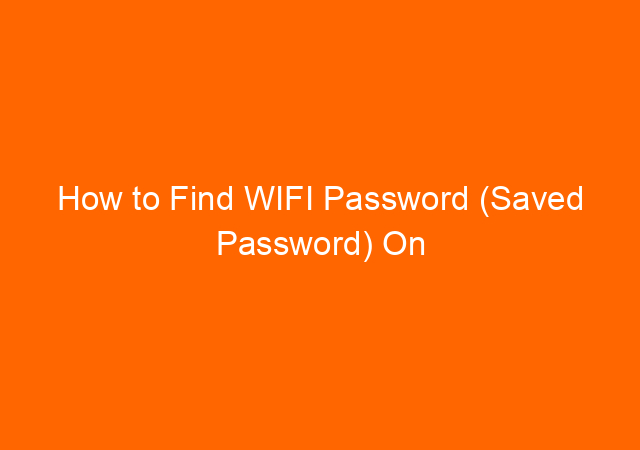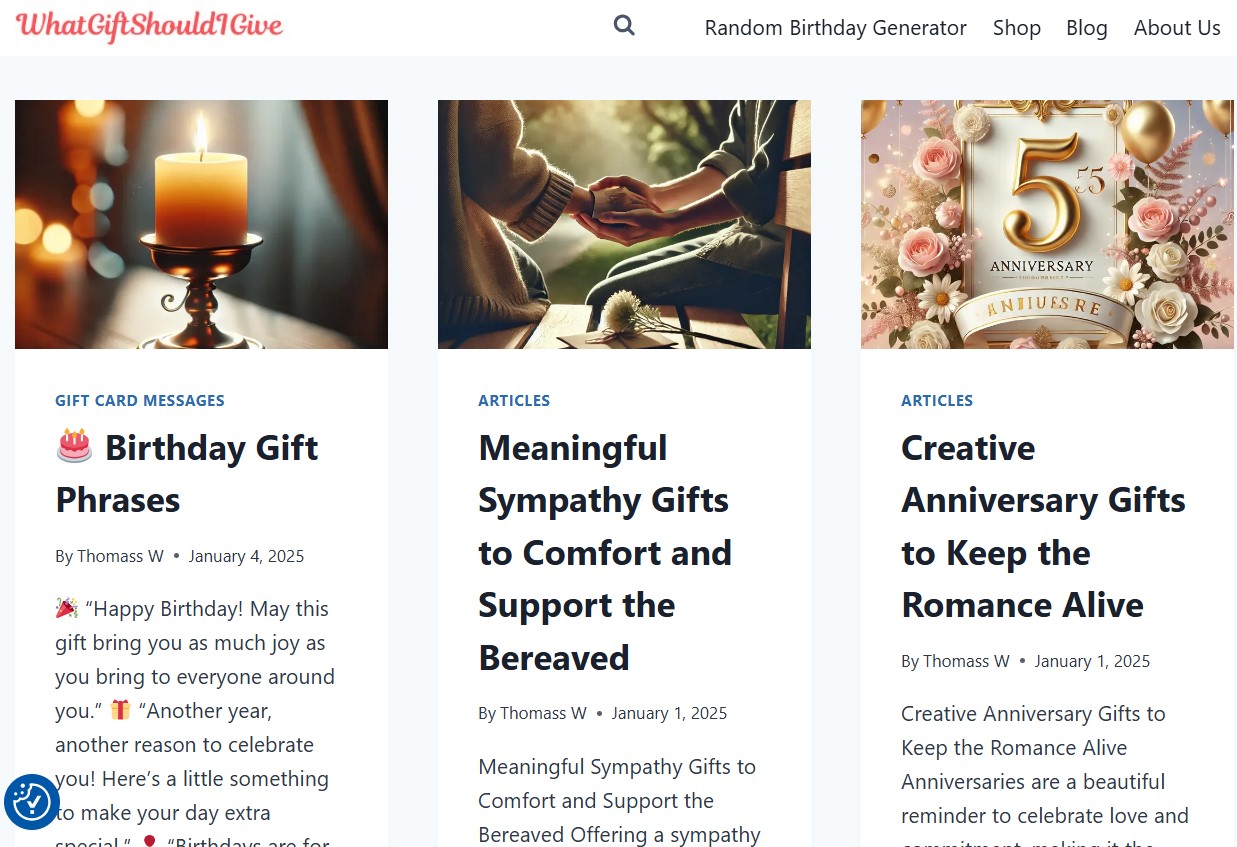It is nice to save the WIFI password so we don’t have to type it anytime we want to connect to the Internet. However, there are times we want to know the password as we want to connect from another computer or smartphone.
Luckily on Windows 10 we can reveal the saved WIFI password in 2 ways without using any software.
Table of Contents
First is to reveal saved WIFI password via control panel:
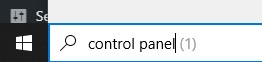
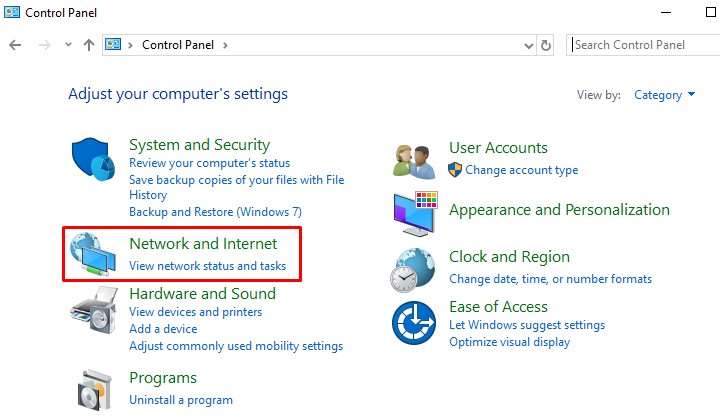
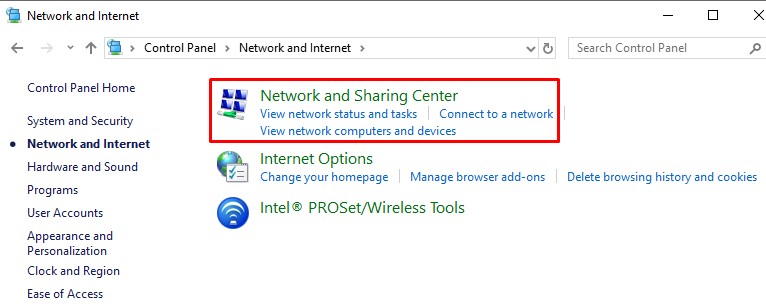
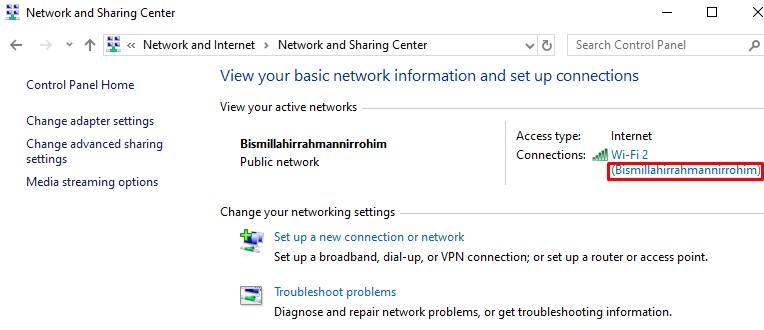
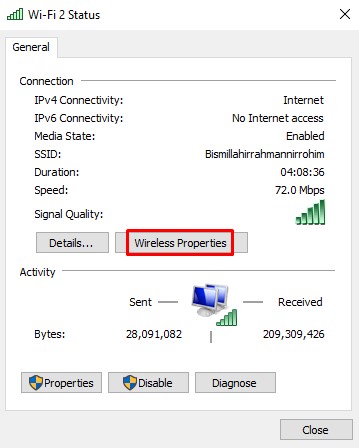
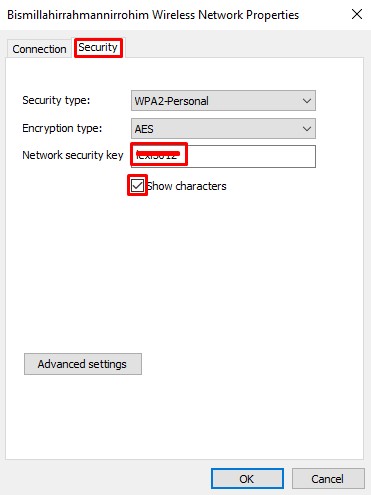
The second option is to reveal WIFI password on Windows 10 using CMD (command prompt)
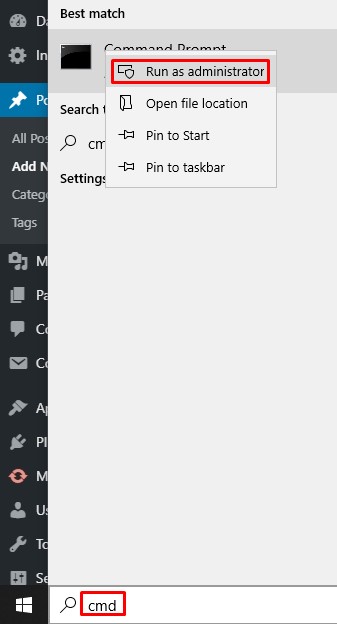
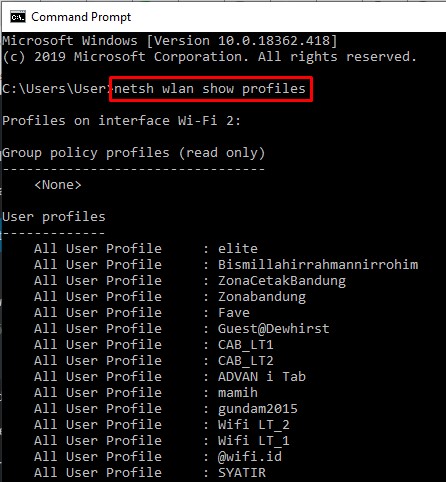
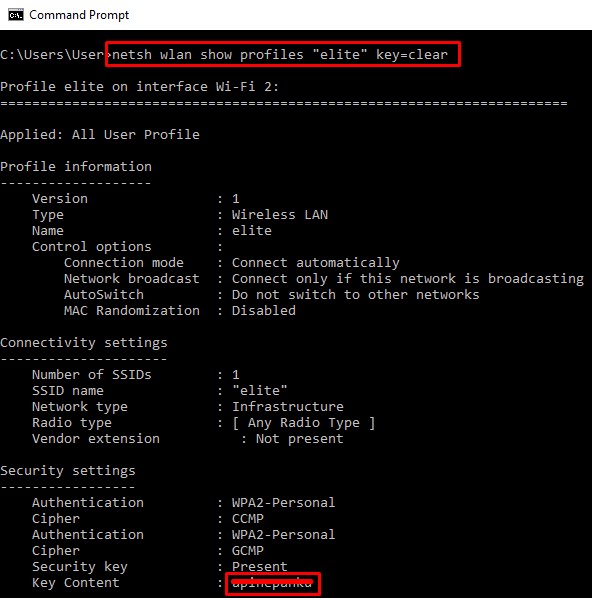
OK, that is the easy way to find out what is the saved WIFI password on Windows 10 without using the program.