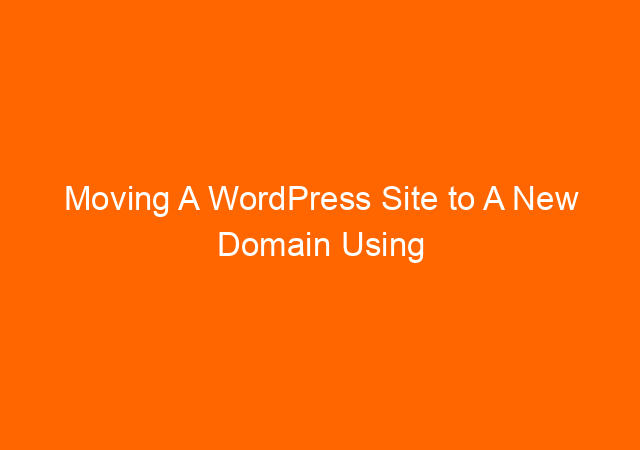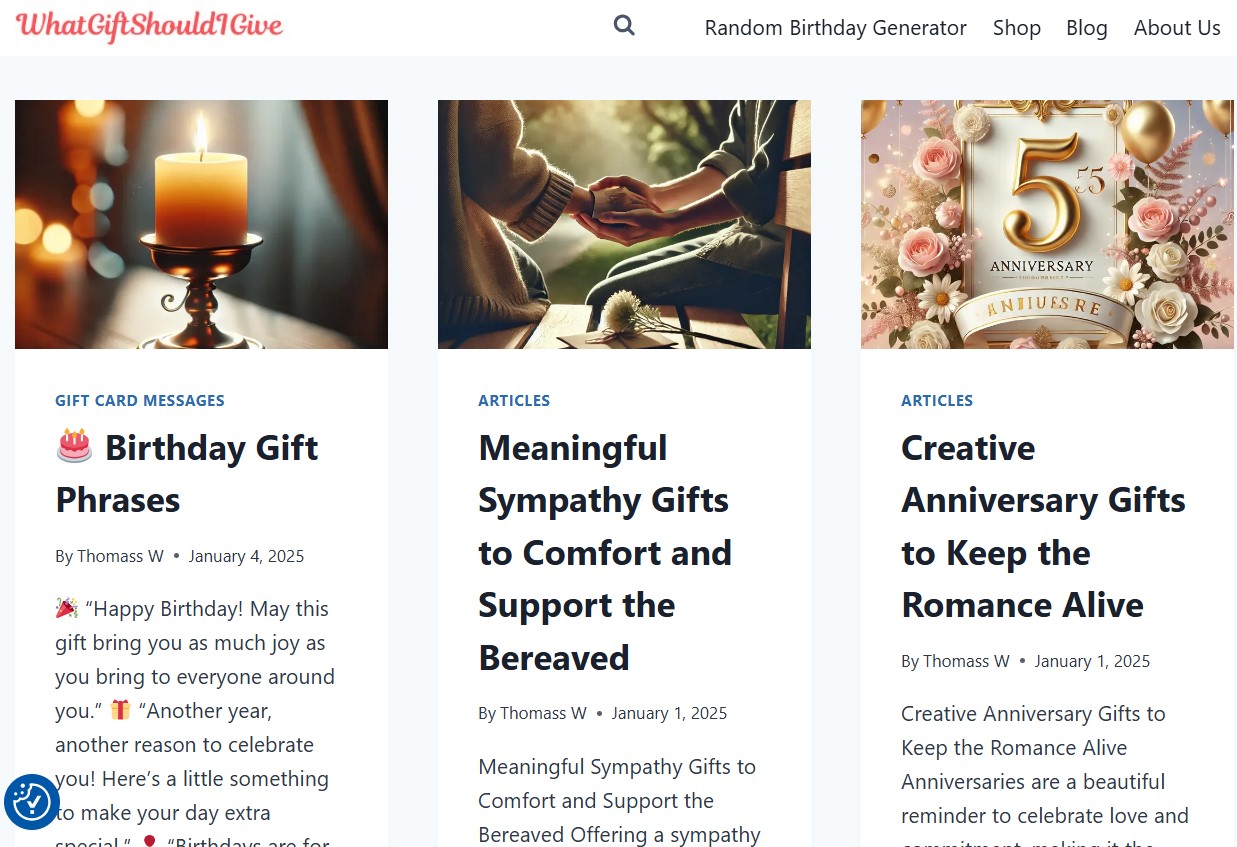Hi there, today I am going to move a WordPress site that installed on a subdomain to a domain. Usually, I am using the Duplicator plugin, but today I decided to use All-in-One WP Migration as it installed on my site as part of standard installation.
At the moment the site installed at https://komik.muffingraphics.com/ and I want to move it to https://komiknextgonline.com/
Below is a picture from domain komiknextgonline.com as you can see it still empty, only a standard page telling the webmaster to delete the file default.php
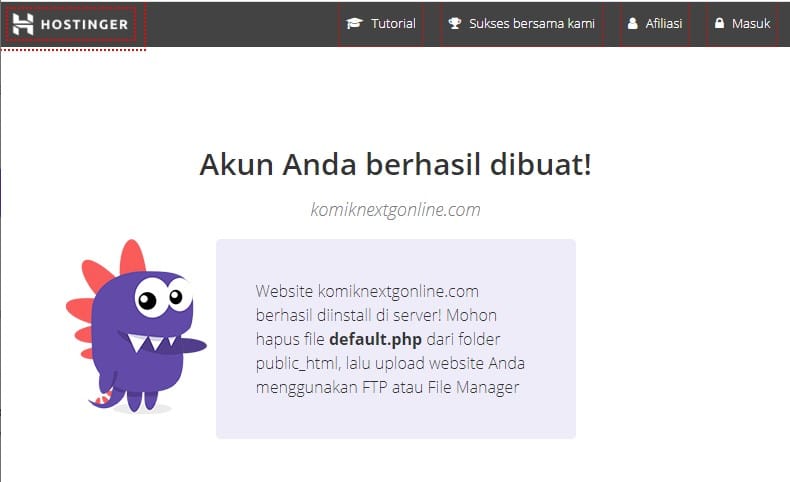
I will use All-in-One WP migration version 7.23 by ServMask

Table of Contents
Steps to Moving A WordPress Site to A New Domain Using All-in-One WP Migration
Below are step by step required to successfully moved a website. It doesn’t matter from local host to a hosting service or from a hosting company to another, the steps are the same.
1. Click the All-in-One WP migration from the left bar. It will show the menu as below.
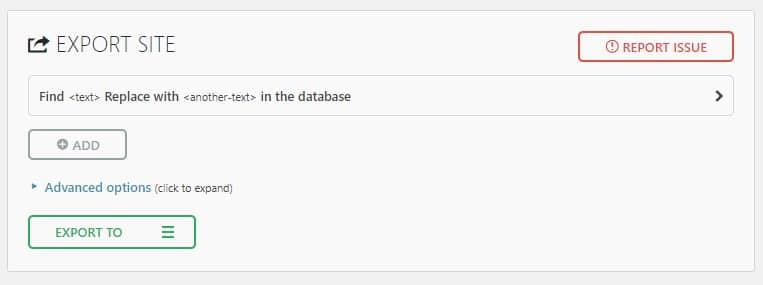
2. Export to file
Click button export to it will show several methods of moving the site to, there are a lot of Cloud services listed there but it will need you to pay $99 for the plugin. I choose the free option to move so I clicked File.
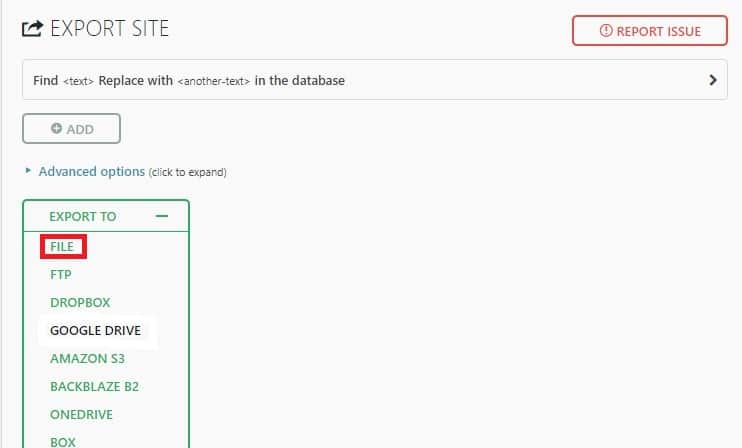
It will start archiving file.
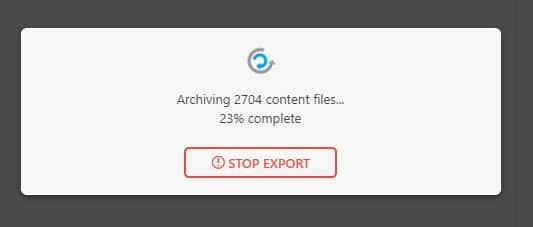

I click the Download komik.muffingraphics.com. The file size is 229 MB, it’s a comic website that just started so although it full of images but the size still small.
It generating 1 file called komik.muffingraphics.com-20200612-232609-b254j2.wpress as no installation file, it will need fresh installation of WordPress on the target site.
On the target site I installed a fresh WordPress from the Hosting Dashboard. If your hosting dashboard not able to install WordPress then you have to install it mnually.
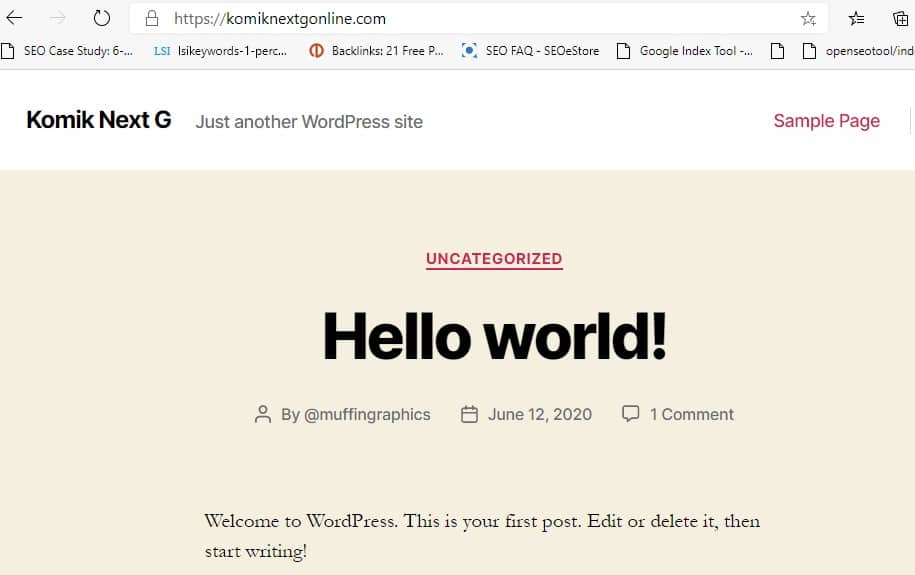
Login to WordPress dashboard I found that it already automatically installed with All-in-One WP migration plugin. If you install WordPress manually you have to install this plugin too.
3. Import file from the WP dashboard of new website
Go to the sidebar of the dashboard and click All-in-one WP Migration and click Import

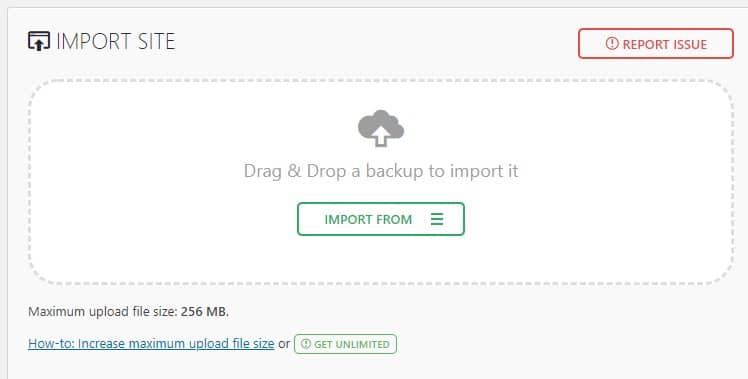
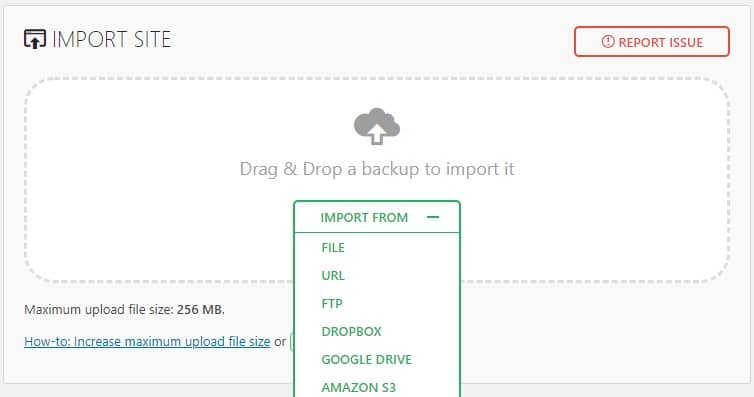
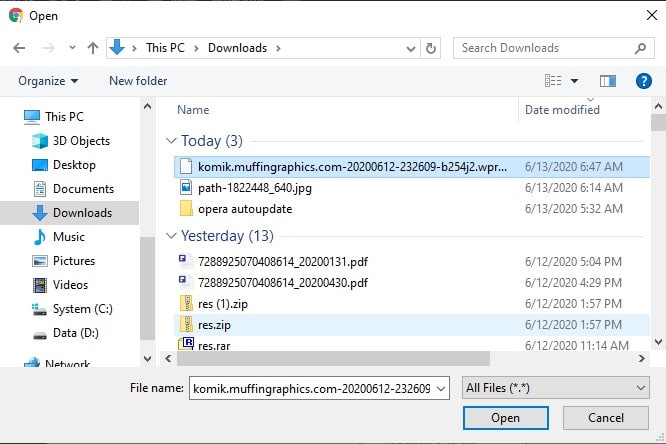
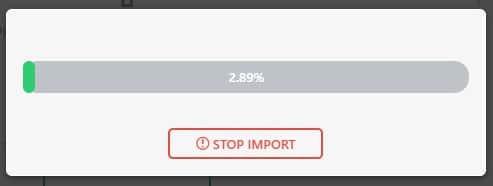
On the import process the screen stuck at 17.99%, I restart the import process. On the second attempt, it stops at 17.89%. I tried to move to use Microsoft Edge to import the file but the result I the same stopped at 18.05%.
I restarted my computer and still the import process stopped at 17%.
I have to switch to Duplicator plugin to make this work. If you want to use Duplicator this is my steps https://yunarwinardi.com/how-to-move-a-website-easily-using-a-wordpress-plugin/ This is my old post but the steps about the same.
Conclusion:
I cannot use All-in-one WP Migration to move website with 229 MB size(max is 256MB), import process always stop at about 17%. Maybe with smaller size it will work, who knows 🙂
I finally use Dupliactor to finish the job.