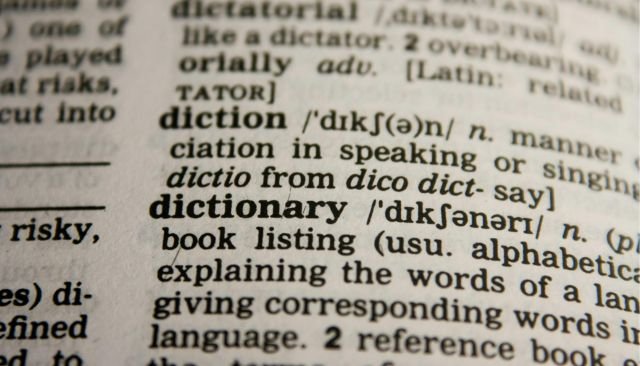Tired of clunky translations that miss the point? Imagine turning a simple English sentence into flawless French that sounds just like a local speaker said it. DeepL Translator changes the game for anyone needing quick, smart language help. It beats out old tools by catching the small details that make words feel real.
Table of Contents
Introduction: Why DeepL Stands Apart in AI Translation
Beyond Basic Translation: Setting Expectations for DeepL
Old translation apps often spit out word-for-word swaps that sound off. DeepL uses smart AI to grasp context and tone, giving results closer to what native folks would say. You get nuance in everyday chats or work docs, far better than Google Translate’s stiff outputs. This tool shines for beginners who want reliable help without the hassle.
Getting Started: Accessing the DeepL Interface
Head to deepL.com to jump in. The site loads a clean page with a free trial right away—no credit card needed. Pick your languages and start translating text or files in seconds. New users find the setup easy, with clear buttons to guide you along.
Section 1: Navigating the Core Translation Features
Language Selection Capabilities and Limitations
Click the dropdown menus to choose your starting language and the one you want to switch to. DeepL supports about 32 languages, covering big ones like English, French, and Spanish. It won’t handle every rare dialect, but for most needs, this list works fine. Just select, and the tool gets ready to go.
Translating Text: The Standard Workflow
Type or paste your text into the box on the left. Watch the right side fill with the translation as you go—it’s that fast. For example, enter “I have a baby with red hat on his head,” and it outputs smooth French like “J’ai un bébé avec un chapeau rouge sur la tête.” Copy the result with one click, or hit the speaker icon to hear it spoken clearly. Edit if needed, but most times, it’s spot on right away.
Exploring Advanced Text Translation Options (DeepL Write Integration)
DeepL Write takes basic text input further by suggesting tweaks for better flow. Paste a sentence, and it offers options that fit the situation. This setup lets you refine words before moving to full docs. It builds a bridge to more custom styles, making your output feel polished.
Section 2: Advanced Functionality: Document and File Translation
Preparing Files for Translation: Size and Format Considerations
Sign up for a free account first—it’s quick and opens up file tools. Pick formats like PDF or Word, but keep files under 5MB to avoid issues. Grab your resume or a short report; nothing too huge works best for smooth uploads. This limit keeps things speedy without losing quality.
Uploading and Automatic Language Detection
Hit the “Translate files” button and browse your computer. Select your PDF, say a CV in English, then choose French as the target. Upload it, and DeepL’s AI spots the source language on its own—no extra clicks required. The process runs in the background, handling even handwritten notes if they’re clear enough.
Reviewing Translated Documents and Handling Watermarks
Once done, the tool downloads the new file straight to your device. Open it to see your English CV now in natural French, with layouts mostly intact. A small watermark sits in the corner on free versions, but you can erase it using free apps like Canva. Just import the file there, crop or cover it, and export clean—easy fix for pros.
Section 3: DeepL Write: Achieving Nuance and Native Fluency
Utilizing DeepL Write for Enhanced Meaning and Context
Switch to DeepL Write mode for smarter phrasing. Type something like “I need book about French slangs,” and it suggests “Je cherche un livre sur l’argot français.” These alternatives grab the true intent, sounding more like a local than stiff robot talk. It pulls from real patterns, so your words land right every time.
- Start with a rough idea in the box.
- See pop-up choices that match context.
- Pick one that fits your voice best.
This beats rivals by focusing on how natives express ideas, not just direct swaps.
Mastering Tone: Selecting Translation Styles
DeepL lets you pick a style to match your goal—simple, business, casual, or academic. Type your text, then choose “academic” for formal work. It shifts the output to sound scholarly, like “J’ai besoin d’un ouvrage sur les expressions familières en français.” Test casual for friends: it loosens up to everyday chat. Each pick updates the text live, so you see the difference fast.
Why bother? Tone matters—a business email in simple style might flop, but the right one seals deals.
Reviewing and Accepting Suggested Changes
Click “Show changes” to spot what DeepL tweaked. It highlights swaps, like turning “book” to “ouvrage” for academic flair. Listen to the audio version to check pronunciation. Give a thumbs up if it nails it; this feedback trains the AI to get better for everyone.
- View diffs side by side.
- Accept or reject each edit.
- Rate to help future runs.
These steps make your translations sharper over time.
Section 4: Expanding Accessibility and Platform Integration
Utilizing the DeepL Desktop Application
Download the free Windows app from the site for offline-like ease. It runs without a browser, so you translate docs right from your desktop. Open files or text faster, no tab switching needed. Great for daily use, like quick emails or reports on the go.
The app mirrors the web version but feels snappier. Install it once, and you’re set for repeated tasks.
Feedback Loop: Improving Translation Accuracy
Every thumbs up or down you give refines the AI. Like a good suggestion? Tap yes—it learns from real users. Skip the bad ones, and it avoids them next time. This loop makes DeepL sharper for all, turning your input into better tools.
Your votes count; they shape how well it handles slang or styles down the line.
Conclusion: Maximizing Your AI Translation Potential
Key Takeaways for Beginner DeepL Users
DeepL excels with contextual smarts that mimic native talk. File handling shines through auto-detection and quick downloads, even for PDFs. Style picks let you tailor tone, from casual notes to academic papers.
These features save time and boost clarity. Beginners pick them up fast, with real gains in accuracy.
Next Steps: Integrating DeepL into Your Workflow
Try translating a personal file today—upload that old resume and see the magic. Play with DeepL Write on a tricky phrase to feel the nuance. Make it your go-to for languages, and watch how it simplifies global chats or work.
Ready to level up? Sign in at deepL.com now and start experimenting. You’ll wonder how you managed without it.