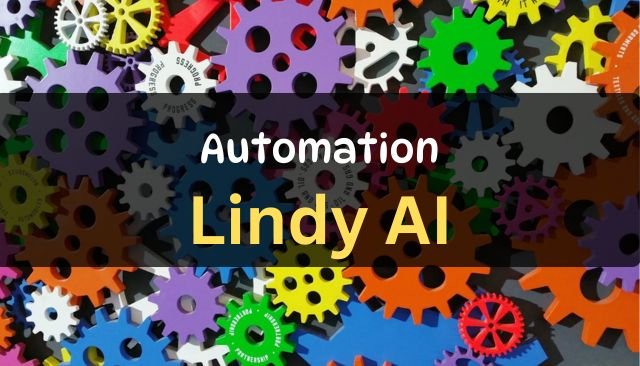Do you spend hours each day on boring tasks like answering emails or jotting down notes from meetings? It’s easy to feel stuck in a rut. Imagine having a helper that handles the dull stuff so you can chase bigger goals, like trying a new recipe or just relaxing.
Busywork eats up your time. Replying to the same questions over and over drains energy. Data entry and endless emails pile up fast. You need a way to break free.
Lindy steps in as your no-code fix. This tool lets you create smart helpers without writing a single line of code. You get $20 in free credits to start right away.
This guide walks you through everything. We’ll build an AI email assistant that checks your inbox and replies to customers. By the end, you’ll have it running live.
Table of Contents
Getting Started: Setting Up Your Lindy Account
Accessing Lindy and Claiming Free Credits
Visit Lindy’s homepage to begin. Use the special link for $20 in free credits. It saves you money from the start. (check video).
Click the “Try for Free” button at the top. This opens the sign-up page. Enter your details or link an existing account.
The credits let you test features without cost. They cover building and running your first agent. It’s a smart way to dip your toes in.
Account Creation and Initial Dashboard View
After signing up, you land on the main screen. A big prompt asks, “How can I help you?” This spot is where you describe your needs.
The dashboard feels clean and simple. No clutter gets in the way. You see options to create agents right away.
Take a moment to explore. The interface guides you gently. Soon, you’ll feel right at home.
Step-by-Step: Building a Custom AI Email Assistant
Defining the Agent’s Goal with Natural Language
Tell Lindy what you want in simple words. Type something like: “Watch my Gmail for new messages. Reply to customer questions using info from a knowledge base. If no answer, tell them we’ll follow up and ping me on Slack.”
This plain talk sets the goal. It’s like chatting with a friend. Lindy gets it and builds from there.
Your words don’t need to be perfect. You can tweak later. This keeps things quick and easy.
Transitioning to the Flow Editor
Hit “Build Agent” after typing your request. Lindy shows a preview of the setup. Say “yes” to confirm.
You enter the Flow Editor now. The left side has the Agent Builder tool. It helps shape your automation.
Scroll to see the full plan. It matches what you described. This space lets you adjust every part.
Configuring the Trigger: Email Received
The trigger starts it all: a new email arrives. Click into this step for details. Authorize access to your Gmail first.
Set filters if you like. Pick emails with certain words in them. Choose external senders only, or all incoming ones.
Keep it broad for now, like all emails. This tests the basics. You gain control over what wakes the agent.
Empowering Your Agent: The Knowledge Base Integration
Understanding the Role of the Knowledge Base
The knowledge base holds facts your agent uses. It’s the brain for smart replies. Without it, answers stay vague.
This setup pulls from your data. It ensures responses fit your business. Think of it as a quick-reference guide.
Agents draw from here to help customers. It cuts errors and speeds things up. You build trust with accurate info.
Adding Custom Data Sources (FAQ Example)
Click into the knowledge base step. Choose “text” to add your own info. Paste in an FAQ, like for a cookie shop.
Include store hours, say 9 AM to 6 PM. List if cookies have nuts. Add contact details, phone and email.
Expand the text to check it. Make sure key facts shine. This trains the agent well.
Knowledge Base Configuration Settings
Hit “add” to save your data. Defaults work fine for most cases. Review settings on the right.
You see your file listed at the bottom. The agent now taps into this. Add more later if needed.
Save everything. It’s ready for action. This step powers reliable replies.
Designing the Automation Logic Without Code
Implementing Conditional Logic (If/Then Scenarios)
The condition step splits paths. If an answer exists, reply right away. No answer? Send a hold message and alert you.
Describe it in everyday words. Lindy handles the branches. No need for techy code.
This makes logic simple. You focus on results, not rules. It feels natural to set up.
Path 1: Successful Response Generation
Click the send email for found answers. AI crafts the subject and body. Use a prompt like: “Give a full reply based on the question and our info.”
Leave it on auto-generate. Set to send without saving as draft. Or review first if you prefer.
This path keeps customers happy fast. It uses your knowledge base smartly. Watch it work in tests.
Path 2: Handling Unanswered Queries
For no answers, email the customer politely. Say thanks and promise a follow-up. Then, notify on Slack.
AI writes this too. Keep the prompt short and clear. It fits the friendly tone.
Slack ping alerts you quick. Step in when needed. This covers all bases.
Testing, Deployment, and Advanced Capabilities
Testing the Agent Workflow with Live Data
Send a test email with a known question. Pick one from your FAQ. Back in Lindy, hit “test” and select it.
Watch the flow. It follows the yes path and replies. Check your inbox for the response.
Try a tricky question next, like a weird cookie fact. It takes the no path. See the hold email and Slack note.
Refining Agents Using the Agent Builder
Open the Agent Builder again. Type changes, like “Add a HubSpot ticket for no-answer cases.” Lindy updates the flow.
Connect your HubSpot account. It adds the step smooth. Delete extras with a click if wrong.
This loop makes tweaks easy. Build better over time. No starting over each time.
Deployment and Monitoring Live Performance
Name your agent, maybe “Email Helper.” Click “deploy” in the top right. It’s live now, running quiet.
Go to the Tasks tab. See every run logged. Open one to view details, like sent emails.
Track what it handles. Spot issues fast. It shows time saved clearly.
Unlocking Ultimate Automation with Autopilot
Autopilot lets the agent use your computer. It visits sites or logs in like you. Add this for tough tasks.
In the editor, pick “Start Computer” action. Tell it what to do. This opens wild options.
It’s like a full helper. Use for any screen-based work. Power up your setups.
Conclusion: The Future of Work with Your AI Coworker
You just made a no-code AI assistant that manages emails. It replies smart or flags for you. All in minutes, no code needed.
Lindy opens doors to more. Automate meetings or CRM updates. Check templates for ideas.
Grab those free credits today. Build something new. Watch your workload shrink as your digital helper grows.