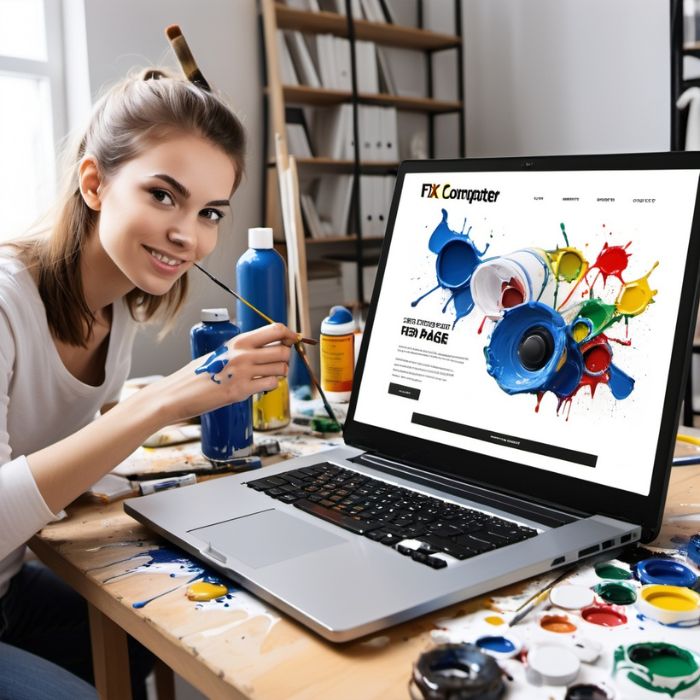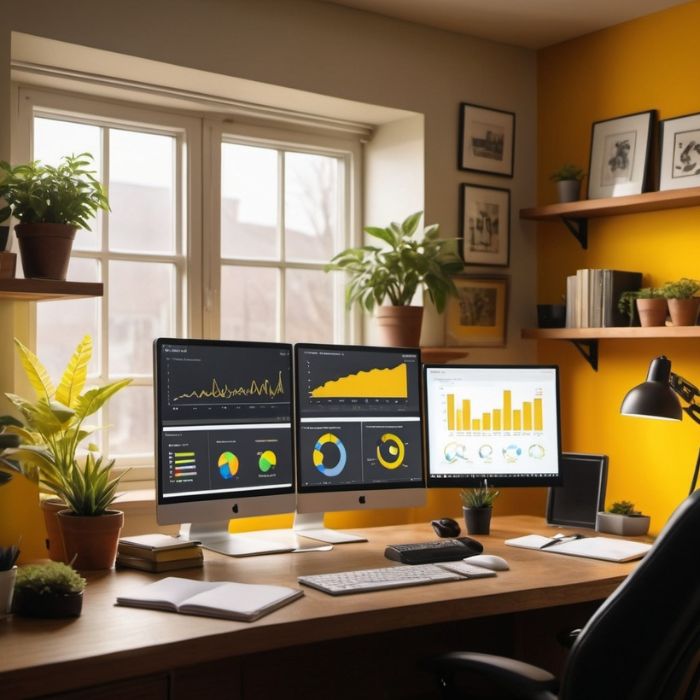
Find the Best Software & Tools for Your Business
Expert reviews and recommendations to help you choose the right software.
Choosing the Right Software is Overwhelming
We simplify the process with in-depth reviews and expert insights.