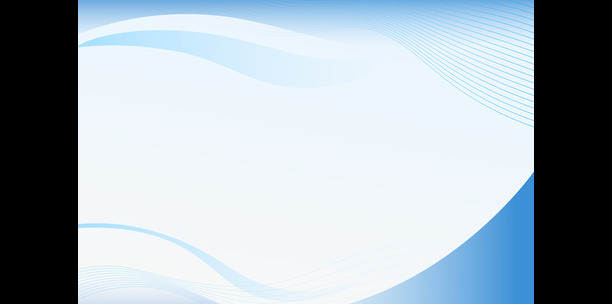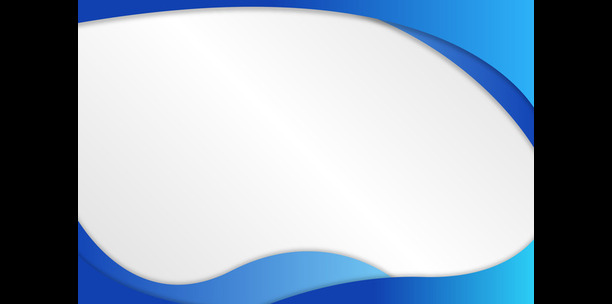Setting Up Navigation Menus: Organizing your content and ensuring ease of navigation by configuring your WordPress blog’s menu
The Importance of Navigation Menus
Navigation menus are like the road signs of your blog; they guide your visitors through your content. An effective navigation menu is intuitive and organized, making it easier for visitors to find what they’re looking for. In this article, we’ll explore how to set up navigation menus on your WordPress blog to optimize the user experience.
Understanding WordPress Navigation Menus
WordPress allows you to create custom navigation menus. These menus can be used in header, footer, or sidebar locations, depending on your theme. Each menu can contain links to pages, categories, custom URLs, and more.
Creating a New Menu
- Access the Menu Editor: Go to your WordPress dashboard, navigate to “Appearance” > “Menus”.
- Create a New Menu: Click on “create a new menu”, enter a name for your menu, and click “Create Menu”.
Adding Items to Your Menu
Once you’ve created a menu, it’s time to add items to it:
-
- Pages: Add links to essential pages like About, Contact, and Blog.
- Categories: Link to specific post categories, helping users find content on particular topics.
- Custom Links: Include custom links to external sites or specific sections on your blog.
- Formatting: Consider organizing your menu items using dropdowns or dividing them into different sections for clarity.
Setting Menu Locations
Different themes offer different menu locations. Common locations include the header (primary menu), footer, and sidebar. Select the location where you want your menu to appear.
Customizing Menu Appearance
Depending on your theme and plugins, you might have options to further customize the appearance of your menu:
-
- Changing Font & Colors: Ensure the font and colors of your menu match your branding.
- Using Icons: Sometimes, icons can be more illustrative than text.
- Mobile Responsiveness: Make sure your menu is easily navigable on mobile devices.
Mega Menus and Advanced Navigation
- For sites with a large amount of content, a basic navigation menu might not suffice. Mega menus are extended dropdown menus that can display much more content, including images and multiple columns of links.
- To create a mega menu, you may need to use a plugin or a theme that includes this functionality.
Testing Your Navigation Menu
Before finalizing, test your navigation menu to ensure that it:
-
- Is Intuitive: Can a new visitor easily find what they are looking for?
- Loads Quickly: Ensure that adding a menu hasn’t significantly impacted load times.
- Works on Mobile: Test on various devices to ensure it’s mobile-friendly.
Your navigation is now streamlined and user-friendly. Next, enhance your blog’s functionality by adding plugins. Learn how in our next article: Adding Plugins for Functionality.
Conclusion:
Setting up a navigation menu is like laying out a welcoming mat for your visitors. It guides them through your content and ensures they can easily find what they’re seeking. A well-structured and intuitive navigation menu is fundamental for enhancing user experience and keeping visitors engaged on your WordPress blog.