



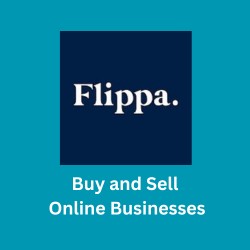
Certain links might be affiliate ones. These links could offer us compensation at no additional expense to you if you choose to buy a paid subscription.
Latest Post
Google Search Console Verification Failed! This is how I fixed it.
For the last several days, I have been unable to find why I couldn’t verify the website in Google Sein the Console (GSC). This used to be a simple task that I performed many times but today is different. Although I already uploaded the verification from Google it always says failed: I tried other method…

How to Redirect a Domain to Another with Cloudflare: Step-by-Step Guide
In today’s digital age, the ability to redirect a domain to another has become an essential skill for website owners and developers. Whether you’re rebranding your website, launching a new venture, or simply consolidating your online presence, ensuring a smooth transition is crucial. One popular tool that can help with this process is Cloudflare, a powerful…

The Best Ad Creation Software: AdCreative AI
What is Ad Creation Software? AdCreative AI is Ad creation software powered by AI designed to enhance digital advertising by generating data-backed, high-conversion ad creatives. It offers features like creative generation, text and headline creation, and insights into ad performance. Features of AdCreative AI: Generate Ad Creatives That Sell Under 1 Minute Pricing:
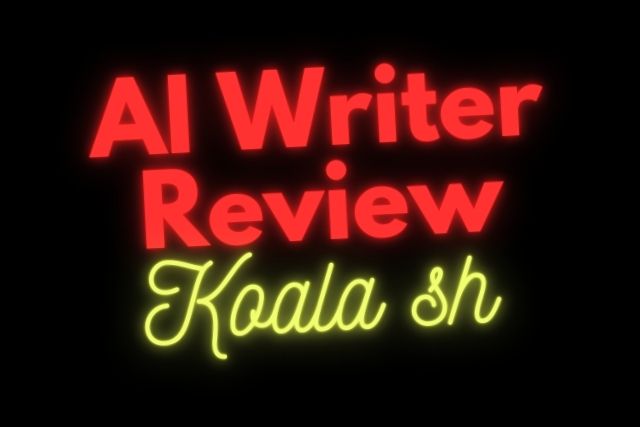
The Good AI Writer: Koala sh
I tried several AI writers before and found Koala sh is a good one. The result will need no correction or minimal. It contains images, videos, outbound relevant links, tables (when applicable), and questions. Make it very useful information both for humans and search engines. Koala sh points important to us Features: AI-Enhanced SEO Optimization…

Wise Review 2024: Way of Receiving Money (and Sending) Online
You will need Wise for the following situations: No. Scenario Steps to Receive Money Using Wise 1 Receiving your salary in a new currency Open a Wise account, get local account details for the currency you want to be paid in, and share them with your employer. 2 Receiving your pension from abroad Get your…

Digital Ocean Review 2024
Digital Ocean Review – Do you ever feel that your website sometimes cannot be accessed, or has slow performance when doing daily updates and maintenance? Digital Ocean has been my reliable hosting company for the last 4 years. Frankly, I ever switched to another hosting company for almost 1 year. After facing some problems, I…

Contabo Cloud VPS Review 2024
What is Contabo? Contabo is a VPS hosting company based in Germany founded in 2003, Contabo has established itself as a significant player in the cloud services industry. Initially emerging as a web hosting company, it has since expanded its offerings to include a wide range of cloud-based solutions. Contabo, a prominent name in cloud…

Hostinger Review 2024
In 2024, Hostinger remains a prominent player in the web hosting landscape. Known for its affordability and range of services, Hostinger caters to a wide array of customers, from individuals to businesses. This comprehensive review delves into its features, performance, and overall value. Hostinger Pros and Cons Pros: Cons: Hosting Management – Is It Easy…
Error establishing a database connection on Contabo VPS
I have 4 WordPress websites hosted by Contabo VPS, one day one of the websites could not be accessed with the message “Error establishing a database connection”. When I checked with other websites on the same server I found all experiencing the same error. After searching for the answer I found that I need to…
How To Connect Namecheap Domain To Blogger
Pacwebco.com is registered on Namecheap and uses Blogger as a free hosting service. I love this combination because it’s free hosting with world-class reliability and feature. All I need to pay is a yearly domain name renewal on Namecheap. The steps I took when configuring this website: 1. Open your Namecheap account and click the…
Moving a Domain from Namebright to Namecheap
Moving/Transfer a domain between registrars can be a very long process if you don’t follow the steps carefully. Recently, I underwent this process, transferring a domain from Namebright to Namecheap. In this article, I’ll share the insights gained during the four days it took to complete the transfer, the terms associated with it, and the…
How I Fix Message Domain name already exists on Digital Ocean
I tried to add a domain name on the Digital Ocean dashboard but failed with the error “Domain name already exists on Digital Ocean” I quite confuse by the error message because I confirm that the domain name I want to add to the system is still not yet registered with DO. After searching for…